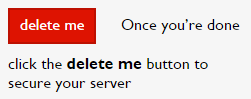This guide you can use if you want to move a WordPress page to a Loopia account. This could for example be a move from another provider or from another Loopia account.
1. Download a local backup of the page
In order to move your WordPress page you need to download the files for the page and the page’s database. If the page is located on another web host, contact their support to help you.
If your page is on a Loopia account, do the following:
2. Configure the domain name
The domain name you want to move your WordPress page to must have the UNIX configuration for the WordPress to work. This is changed by doing the following:
- Log in to Loopia Customer Zone.
- Click on the domain you want to move the page to.
- Select the configuration ” Website with Loopia (new platform)” or “Website with Loopia“-> click on “UNIX” and press “save“.
Configure a media sub domain
If your current page is installed with our One Click Installer, it probably has a separate sub domain for media files (images, videos, etc.) such as media.mydomain.com. This must also be configured in the customer zone.
- On the right side of the customer zone under “Add/Create..” click on “sub domains“.
- Select your new domain name in the list and enter “media” in the “new sub domain” field.
- Click then on “add“.
- Click on the domain name and change the configuration to “autobahn” and click “save“.
3. Upload the files
- Log in using FTP.
- Upload the files that belong to your WordPress page in the folder “yourdomain.com/public_html“.
- If you have configured a new media subdomain (see above), upload the media files to “media.mindoman.com/public_html”.
4. Configure WP Super Cache
If the original page is installed through our One Click Installer you may need to edit another file before the WP Super Cache plugin will work properly after moving/copying your WordPress page.
Open the wp-content -> wp-cache-config.php file and find the $cache_path line. If you have not found the file you do not need to proceed with the step below.

This path must be updated with the absolute cache path. If you do not know what your account’s absolute cache path is you can always contact us at: support@loopia.no to get hold of it.
In some cases you must also update the wp-content -> advanced-cache.php file if an absolute path is listed there.
if ( !include_once( '/www/webvolxx/xx/xxxxxxxxxxxxxxx/mindoman.se/public_html/wp-content/plugins/wp-super-cache/' . 'wp-cache-phase1.php' ) ) {
if ( !@is_file( '/www/webvolxx/xx/xxxxxxxxxxxxxxx/mindoman.se/public_html/wp-content/plugins/wp-super-cache/' . 'wp-cache-phase1.php' ) ) {
Note that this absolute path should be different from the cache path above. If you do not know what your account’s absolute path is you can always contact us at: support@loopia.no to get it.
5. Import and connect the database
Here you use the database file that you exported from the first step.
- Create a new MySQL database and user.
- Import the database file.
- Update database connection in WordPress.
6. Change to the database
What’s missing now is to update the old domain name with the new one in the database. If it should remain the same domain name for the page (for example, if you move the page from another provider), skip this step.
This change can be done with the help of a script that you can download here. Afterwards you have to download a .ZIP file locally on you PC that you later extract with optional compressor program that supports ZIP files or right-click the file and select “Extract All” and follow the instructions. The folder (Search-Replace-DB master) that you get when the process is complete will load it self after uploading it to your FTP.
- Log in to your FTP account and place the folder under yourdomain.com/public_html. Now you will visit the script itself. In this example, the URL will be http://mindoman.se/Search-Replace-DB-master.
- Enter your old domain under “replace” and your new one under “with“.
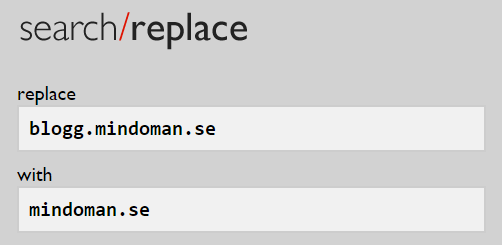
3. Click afterwards on “live run” to make the changes.

4. At the end click on “delete me” to remove the script from your material now as there is a security risk to keep it on your server.