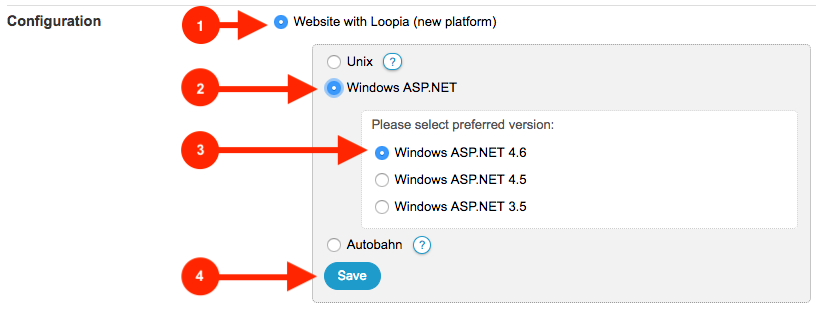Please note that you need a Business or Business Plus hosting package to place your website on our Windows platform.
Follow these instructions to move your website to our latest Windows platform:
1. Login to Loopia Customer zone and create an FTP account by selecting “FTP account” in the “Add/create…” menu to the right.
2. Download your website to your computer via FTP.
3. Go to Loopia Customer zone again and click on your domain.
4. Select “Website with Loopia (new platform) > “Windows ASP.NET” > “Windows ASP.NET 4.6” > “Save” below the headline “Configuration”.
5. Then go to “FTP account” in the menu “Add/create…” to the right and create an FTP account for the new Windows site.
6. Upload your website via FTP. See our guides for how to do it with different FTP clients »
If you use external name servers for your domain, you need to update them to point to the new Windows platform. Contact our support to find out which IP addresses your website uses.