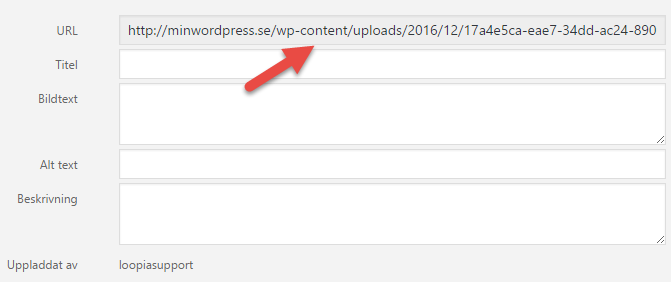This guide goes through how to move your uploaded files in WordPress to another directory, ex. if you have installed WordPress via our One-click installer, we have posted all uploaded files on the media.dindomän.se sub domain for performance reasons.
Instead, if you want them in the directory “uploads” that is the standard in WordPress, follow this guide. You need an FTP account for your files to complete this move.
First, check if your files are on a media sub domain by clicking on “Settings“-> “Media” in the WordPress Admin panel.
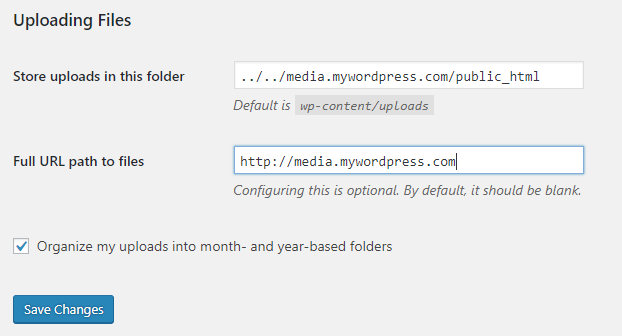
If you do not see these settings at all, your files are probably already in the default directory “Uploads“.
Log in with FTP in your account and locate the home directory with the media files. In this example they are in the media.mywordpress.com/public_html/ When you check, they are the same but mywordpress.com is your own domain name instead.

Cut/copy all these directories or select to move them, then choose to add them to mydomain.com/public_html/wp-content/uploads/. (if Uploads is not already in your wp-content folder then you first need to create it).
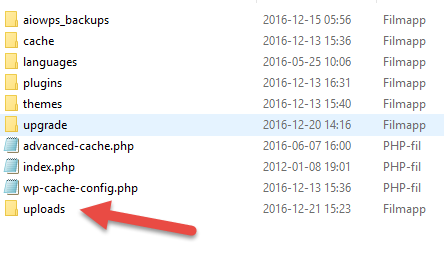
When all files are moved, go back to the admin panel and select “Settings“-> “Media” and replace new uploads in wp-content/uploads, then clear the full path field (WordPress automatically searches for uploads then).
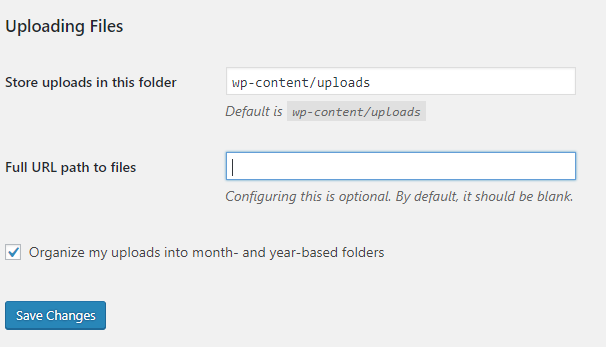
Save and then go to the “media” -> “library” to see that your files now have the new correct path.