After version 3.7 of WordPress there has been created a function that updates WordPress automatically.
You also get asked every time you log in to your WordPress administration panel if you want to update your WordPress if a new version should be available.
This is something you should always do because older versions of WordPress may contain security holes or lack support for the security updates that we make as a web host on our servers.
For example if you have an intruder on the page and you are being infected with malware this method is a great way to clean several of the files that have been infected.
The following guide is a manual update of WordPress with the following version number:
Filezilla: 3.16.1 and WordPress 4.4.2
Note that this guide is applicable to any optional FTP client and WordPress version.
Download latest version of WordPress from WordPress.org
Here you can choose the language version (you can always change this in the admin panel).
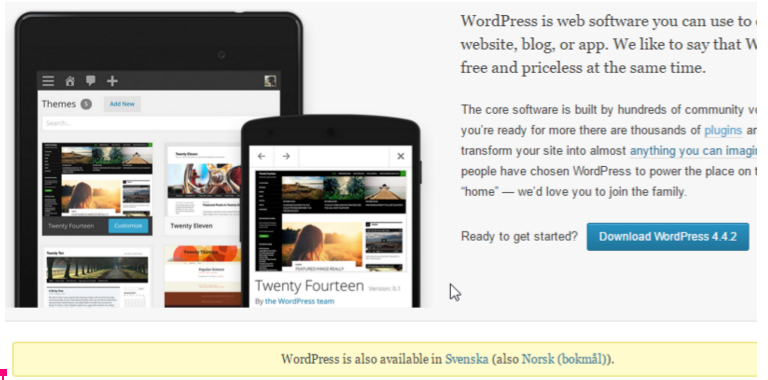
Download the zip file and unpack it in a folder on your PC.
Then log in to your Loopia FTP account and visit “yourdomain.com/public_html/” to view your current WordPress files. Here you select all files without the “wp-content” folder and the “.htaccess” and “wp-config.php” files. (These three contain the personal configured part of your WordPress and should not be overwritten). If for some reason you have uploaded other material in your “public_html” (old website, documents, etc), these must then also be deselected.
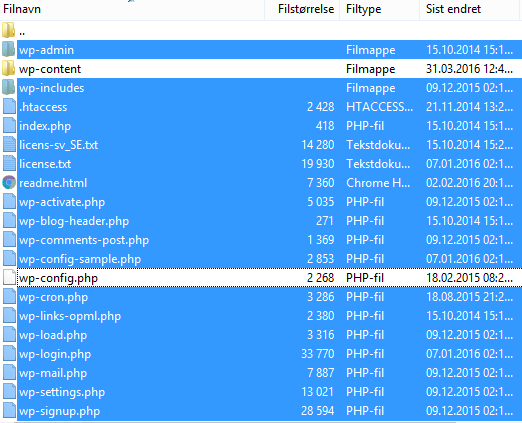
Then delete the selected files. Then you copy the files you just downloaded and unpack and upload it to your “puclic_html” folder. This will cause you to now have updated files for your WordPress. Then visit the https://yourdomain.com/wp-admin page if the page needs to update the database automatically. Then try logging into your WordPress to confirm that you have the latest version of WordPress.
Now the manual update is completed.