Note! See this guide for creating an alias-like admin@mydomain.com in Microsoft 365.
When you order an SSL certificate, you will receive a number of emails from our GeoTrust partner. One of these authentication messages contains a link to verify that you want to install SSL certificate and that you have control of the domain you have ordered SSL certificate for. That email is sent to admin@xxxxx.xx (xxxx.xx is your domain name). If you do not have the domain’s email at Loopia, you will first need to create this email (admin@xxxxx.xx) before you can resend the verification message.
Please note that if you have e-mail at Loopia, admin@xxxxx.xx will automatically be created as a forwarding to the account’s technical contact.
The first email you receive when you have booked is a confirmation of the booking. This will be sent to the technical contact of the Loopia account. The heading of the e-mail is “RapidSSL order received for Domain mindomän.se”
In this email, there is a link to the GeoTrust control panel where you can manage your order.
https://products.geotrust.com/orders/orderinformation/authentication.do
Here you can request a login by filling out the required fields:
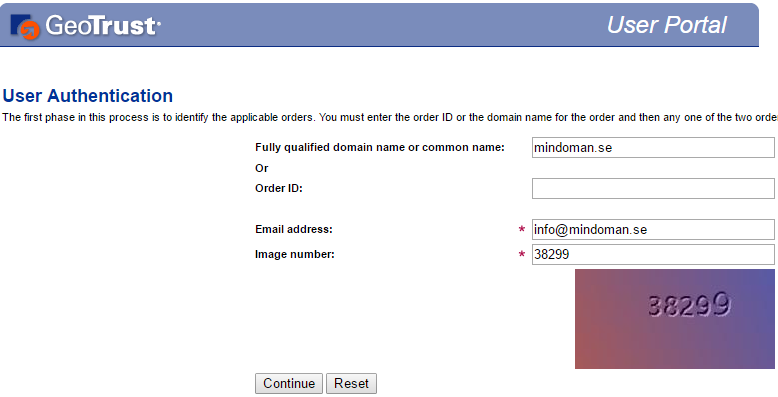
Please note that in the email address field, enter the e-mail address that received the first e-mail. You are not supposed to fill in admin@.
Once you have filled in the fields you will receive a new GeoTrust email with a one-time ticket for your order. There you can send the verification message to the admin@ email address that you needed for the ordering of your SSL certificate. Please note that the email will already be sent if you have e-mail at Loopia (ref section above).
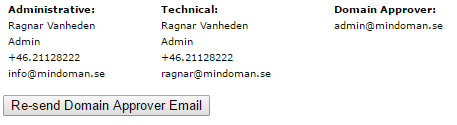
Send the message and log in to the email address you have set as recipients for sending to admin@.
There, click on the refinement link to complete your order. Please note that verification must take place within 5 days of you ordering your SSL certificate. If you do not meet the deadline, the SSL certificate will not be created.