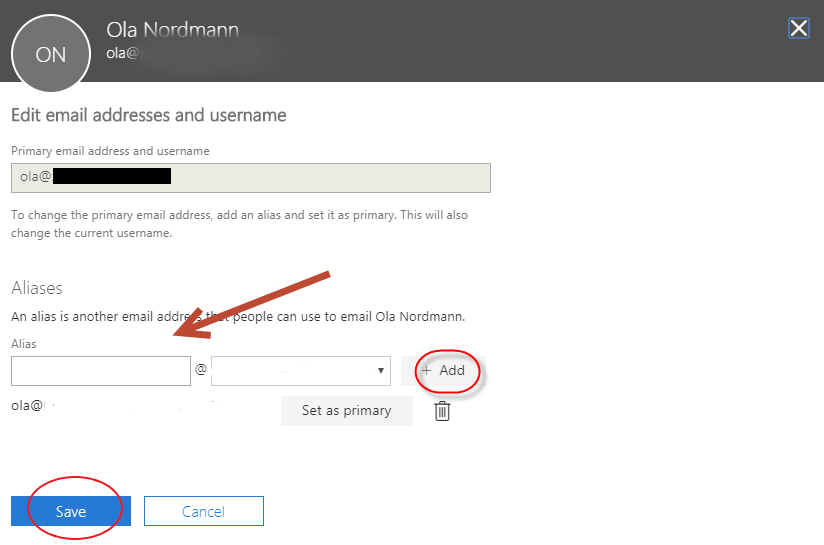In order to setup an alias for your email address in Microsoft 365 you have to login on: https://login.microsoftonline.com/. Once you are logged in click up at the top left corner on the menu box. There you will get a lot of options that you have access to. If you want to setup an alias click on “admin”.
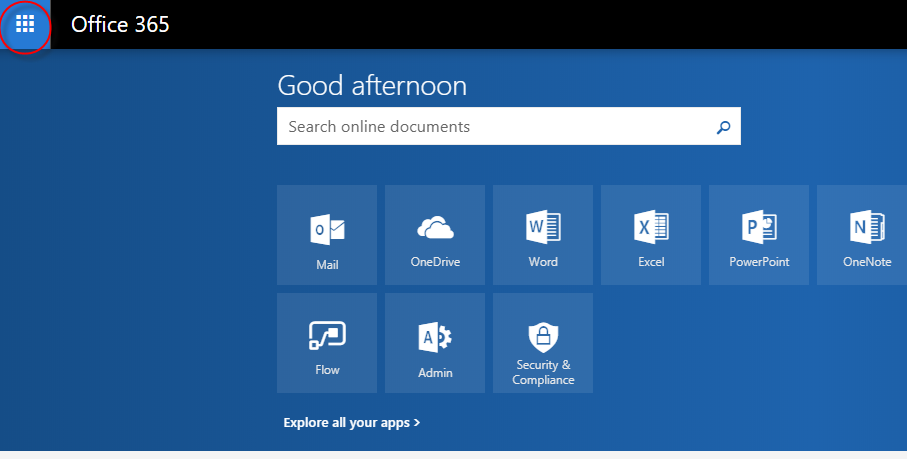
And then:
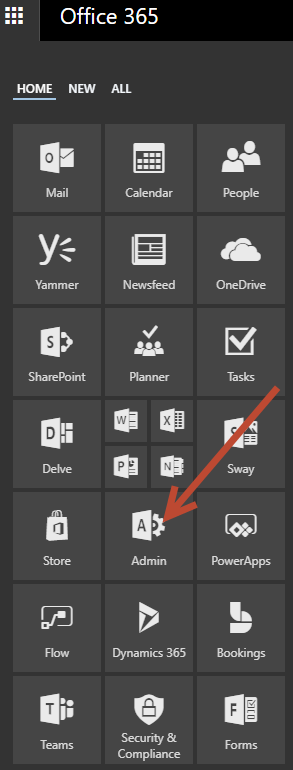
Once you are in the admin panel click on “users” and afterwards “active users” where you can find a list of all your users.
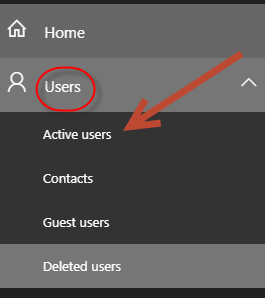
Once you have clicked on “active users” you will see that a new sector appears on the right:

Click then in the little box to the left of the name of the account and you will see a new window appear to the right:
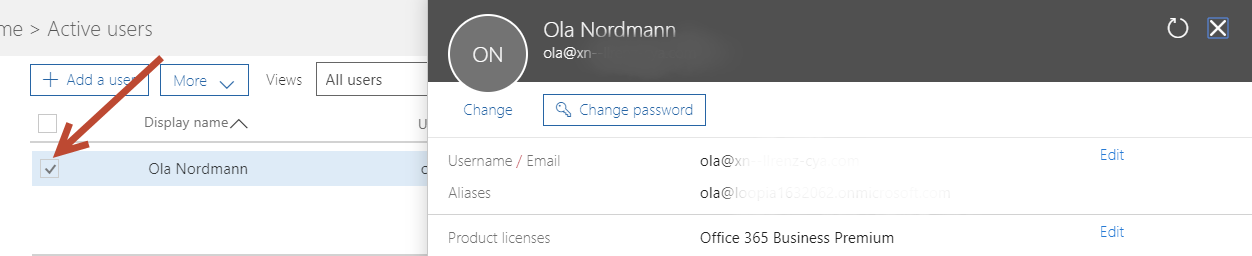
In the new window you need to click on “edit” next to “username/email & aliases”:
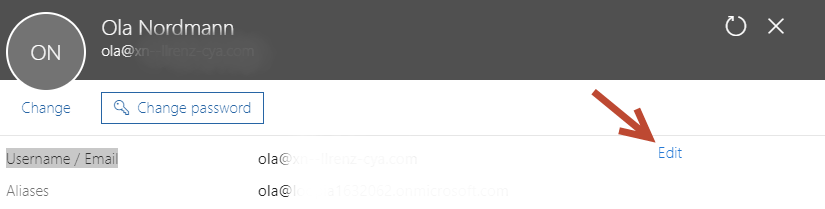
In the new window that opens you will see that you can write in the email address that you want to have as an alias to the original email. Write it in under “aliases” and click then “add” and then afterwards on “save“.