Below you can see some information about how to create email addresses.
If you already have an email account and you want to add it to your email program click here!
Create an email address
You create e-mail accounts in Loopia Customer Zone by going under “What would you like to do?” Click “Create an email address“.
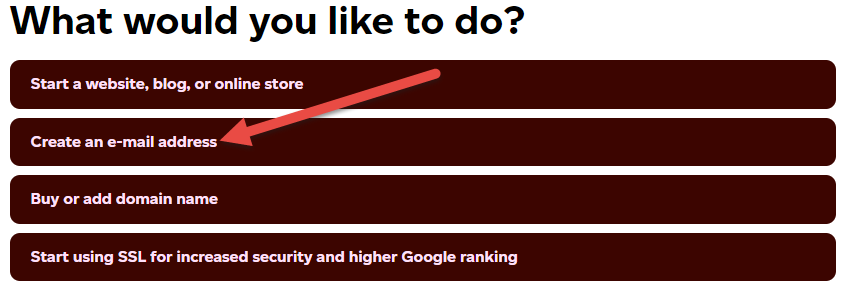
On the next page you get two choices, “Create an email address“, or “Create an email alias to forward emails to for example Gmail or Hotmail“. By choosing “Create an email address” you create an account with storage on our servers. If you only want to add an account to an application or phone, select the Create an email alias to forward emails to for example Gmail or Hotmail which does not save messages on our servers, it will only send to the address you select as the recipient.
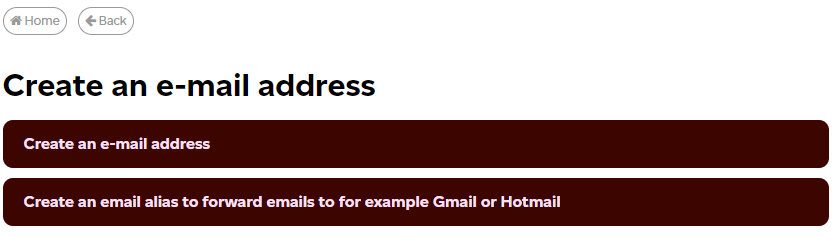
In this guide, we focus on creating an address with storage. To see the Forwarding guide for email then you can see it here.
To proceed, click “Create an email address” and on the next page you will see a drop-down menu with your selected domain name, you select the domain you want to install the email address for.

Under “Enter desired e-mail” type the word you want the email address to be, the form will fill in the rest.
Then enter a password and press “Apply“. Keep in mind that the user’s password, which is at least six characters long, should not contain special characters such as (! “# ¤% & /? = Or æøå).
If everything went well you will be greeted with “Congratulations! Your new email is now created”.
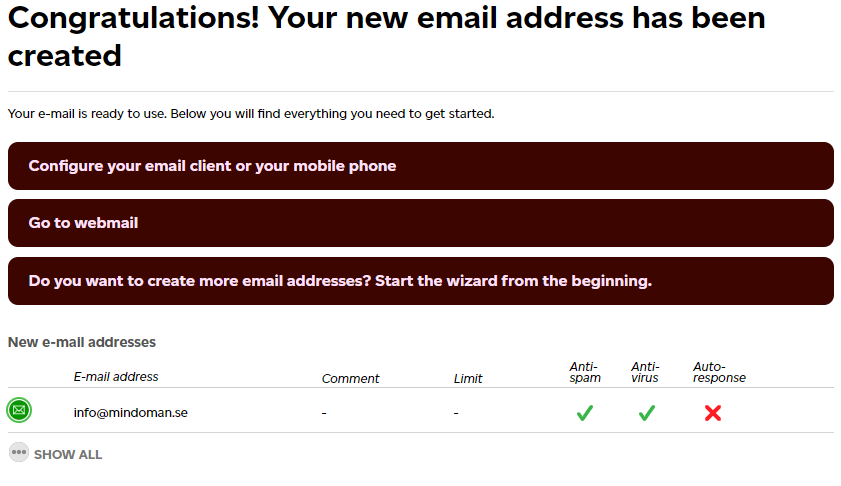
If you afterwards want to set an auto response, forwarding, antivirus or anti spam, you will have to go to the front page and click on your email address under “Email addresses” and click on the email address in question and finally select the wanted function.