In this guide, we’ll review how to create users in the Microsoft 365 portal.
In order to create users inside the portal, your user needs to be an administrator. If your user is not an administrator, you can change it by following this guide:
How do I convert my user in to an administrator user in Microsoft 365.
The first thing you need to do is to login to the Microsoft 365 portal via portal.office365.com. When you are logged in, you will see the following home screen.
Click then on “Administrator”.
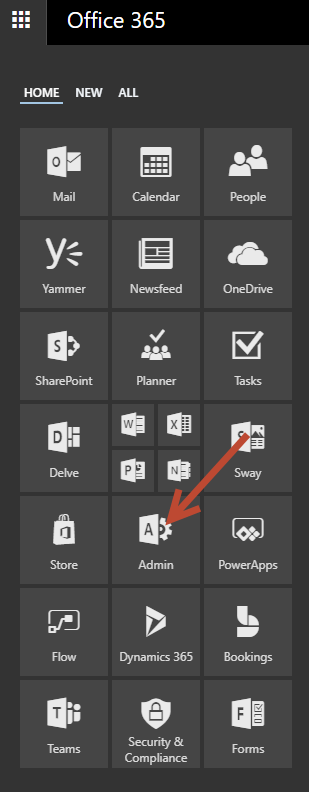
Afterwards click on “Add a user“.
Here you enter all user information for the new user. Passwords are sent to the address specified in the next step. You can also choose to create a password already. Be sure to choose the right license for the user under “product licenses” where it says “Decision required”.
Click then on “Add“.
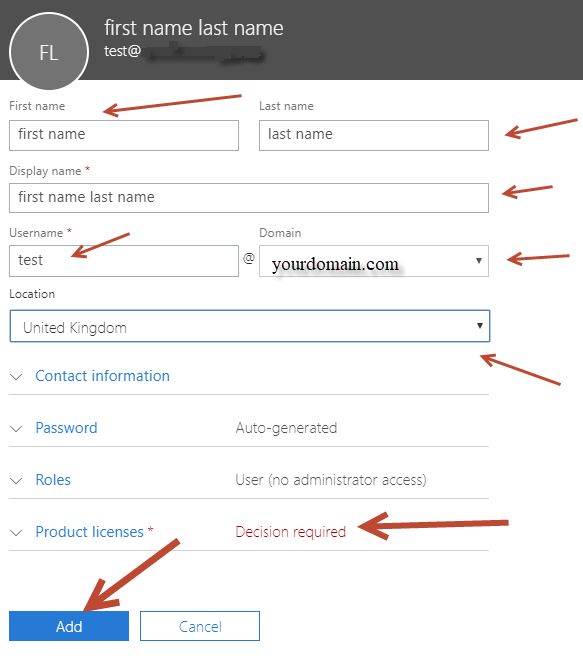
Here you enter an alternate contact address for the user. Here the password will be sent if you have not already chosen to create one. If the user would forget the password, then the user may also request a new password for this address.
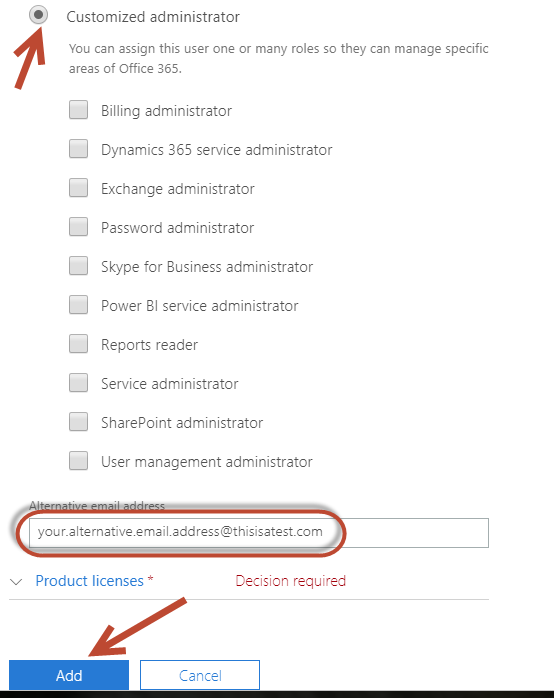
Then click “Send Email and Close.”