If you have an OpenCart store that you want to activate your own SSL certificate on then you can follow this guide.
It anticipates that you have already a SSL certificate for your domain. See this guide to how to get you a certificate if you don’t have one from before.
Activate SSL in OpenCart
In order to activate SSL you will have to make changes in your config files. Each OpenCart have two files that you have to change. This you do through your FTP by downloading the files and register them locally on your PC and afterwards upload them again.
The two files you have to change go by the name:

Open these two files and edit afterwards these lines:
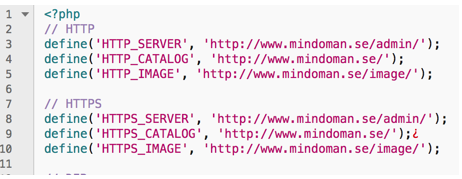
Note that the lines can be a bit different in your installation.
Change all “http” to “https“. If you just want the cart and check out secured with SSL then changes just them to “https” under the line “//HTTPS. Vi suggest however that all links changes to “https“.
Here you can also have links that ends on “loopiasecure.com”. These links should be replaced with your domain name as shown bellow:
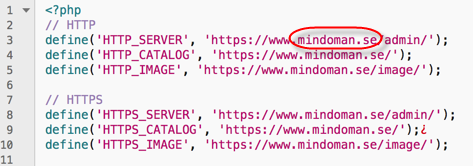
When you have done that save it and upload these two files on their initial locations.
Log in afterwards to your OpenCart and under “settings” you chose to edit your store and go to the section called “server”.
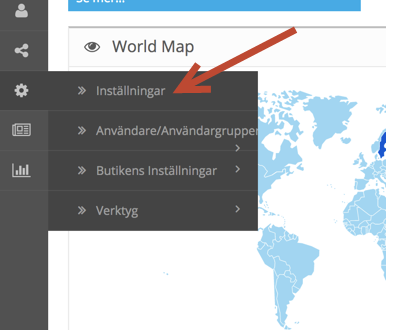
Here you click and chose that the site should use SSL and save the installation.
Overview and Security
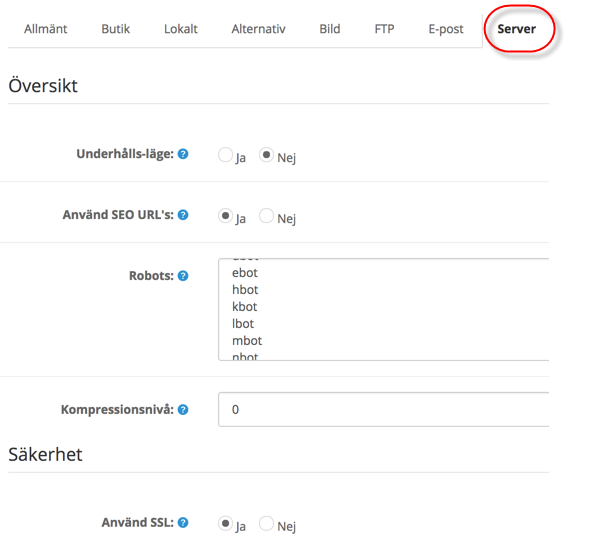
After you have saved these settings log out and reload your website 1 to 2 times in your browser.
You should now get the security text or a key padlock in green in front of your domain name in the browser.
![]()
If you don’t get the above to show then its due to the platform change hasn’t yet set in. Wait then one to two hours and then try to visit the website again.