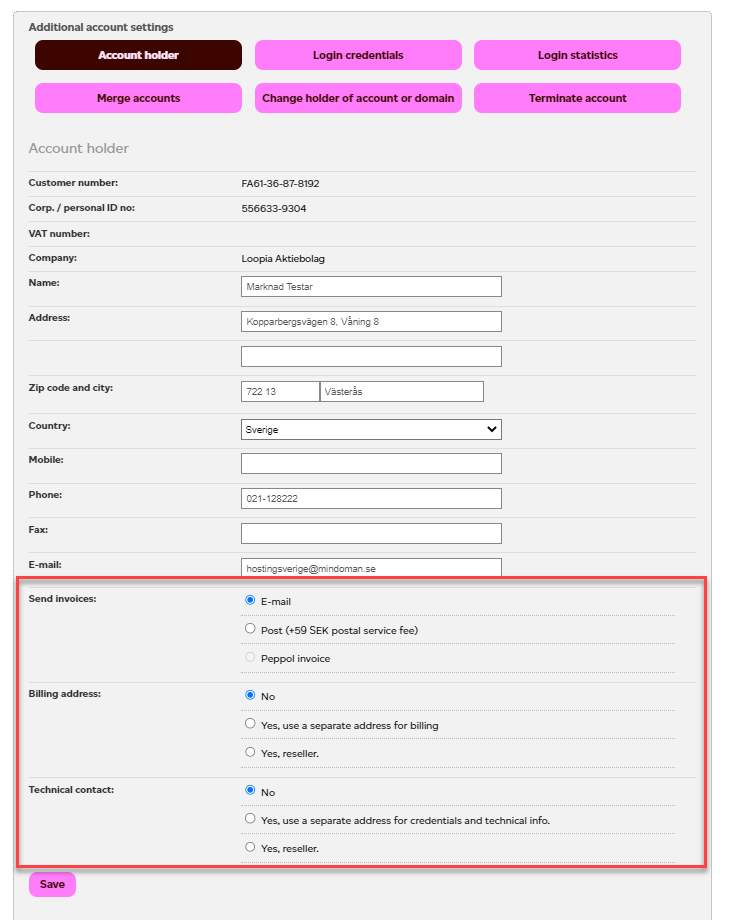This guide is only used by Loopia’s resellers.
Through this guide, we will show you as a reseller how you can edit the end customer’s invoice information that has been provided to us at Loopia.
As a reseller, you can also set yourself as the financial contact for your customer. With this, all customer invoices will be sent to you as a reseller instead of the end customer.
Step 1: Start by logging in to the end customer’s account. You do this through your reseller zone and “My customers”.
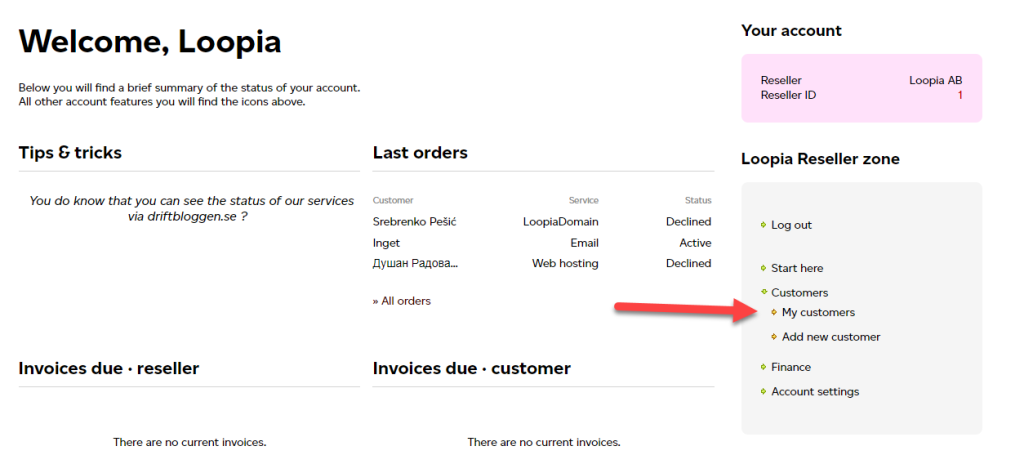
Click on + next to your customer’s name to bring up the menu.
Then click on “Log in” to go to the customer’s Customer Zone.
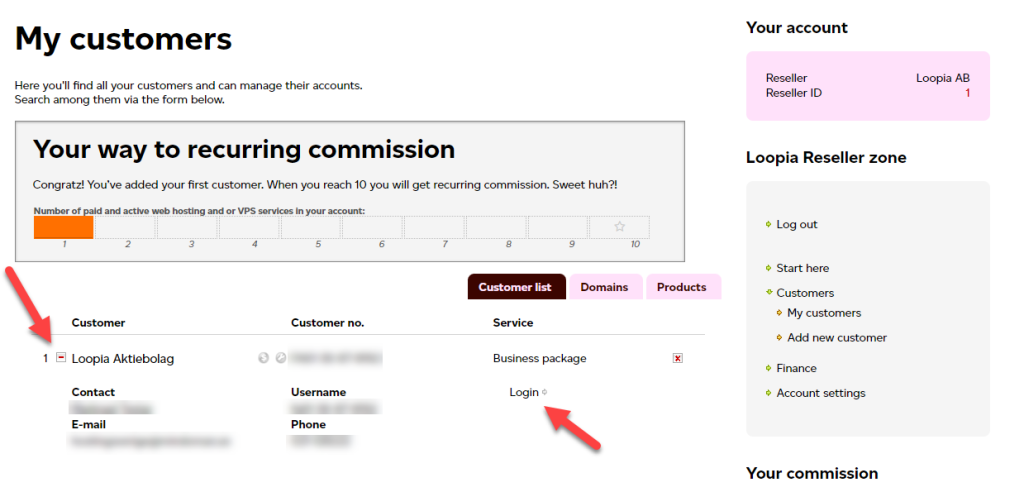
Step 2: You are now in the customer zone where you can manage the customer’s account and services.
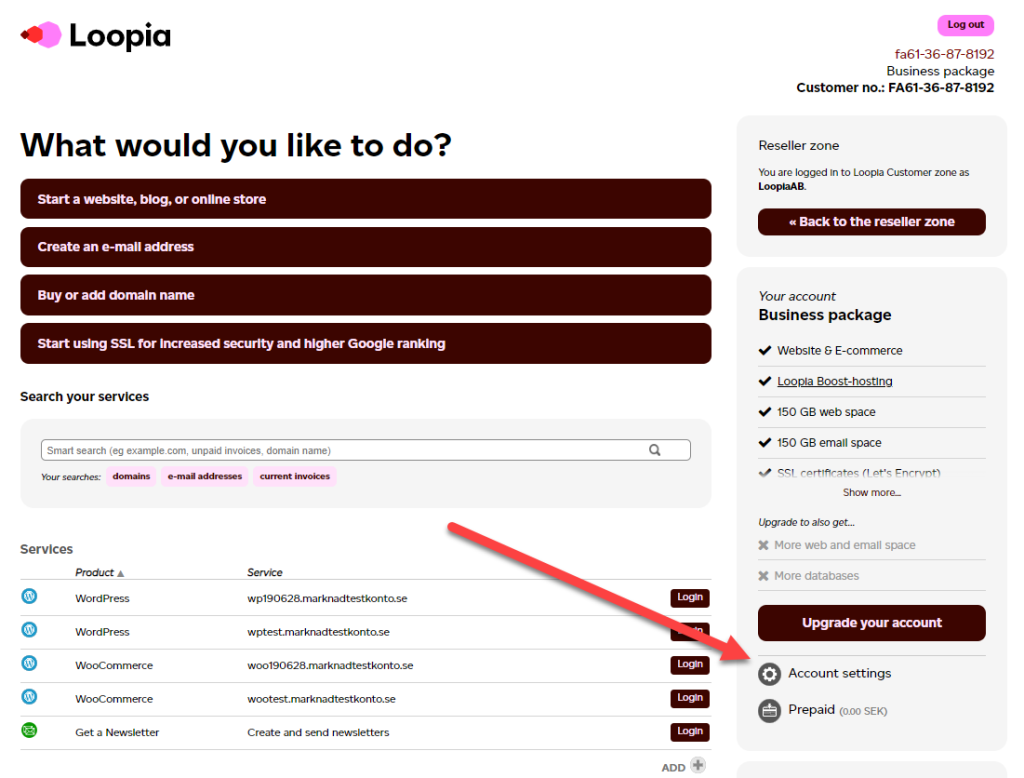
To access the customer’s invoice and contact information, go to “Account settings” -> “Account holder”.
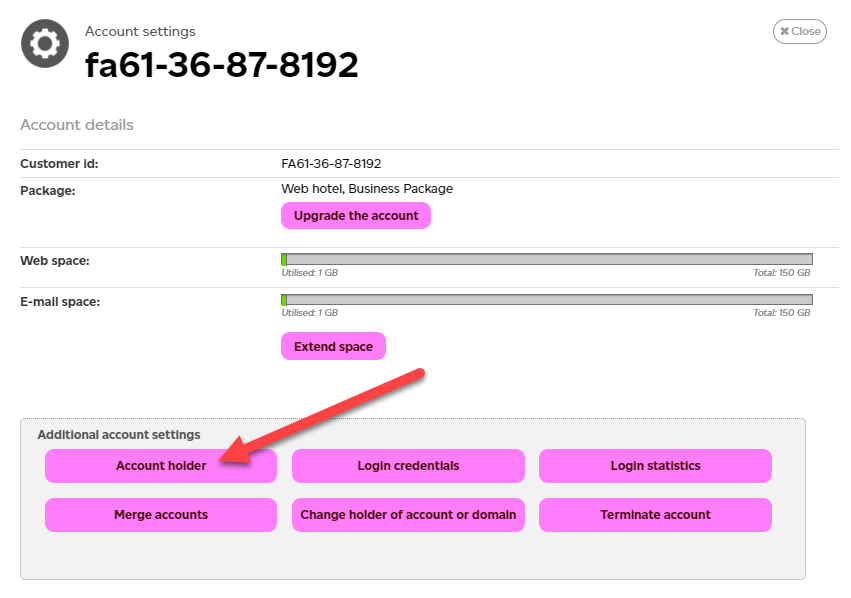
Step 3: Here you can set the customer’s contact and invoice information.
Here you can choose a separate contact for billing the customer or set yourself as the reseller as the invoice recipient.