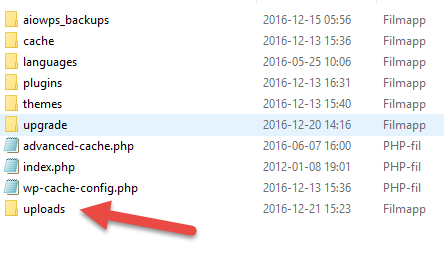If you find that the images disappear after you enable SSL certificate in WordPress, it is likely that the images are located on a subdomain that is not protected by SSL.
This guide explains how to move uploaded files in WordPress to another directory. For example, if you have installed WordPress via our One-click installer, we have placed all of the uploaded files on the media domain.xxxxxx.xx
You can follow this guide if you want to have these in the directory uploads that are standard for WordPress. You need an FTP account for your files in order to perform the move.
First, check if your files are on a media-subdomain. You can find this by clicking “Settings” -> “Media” in WordPress.
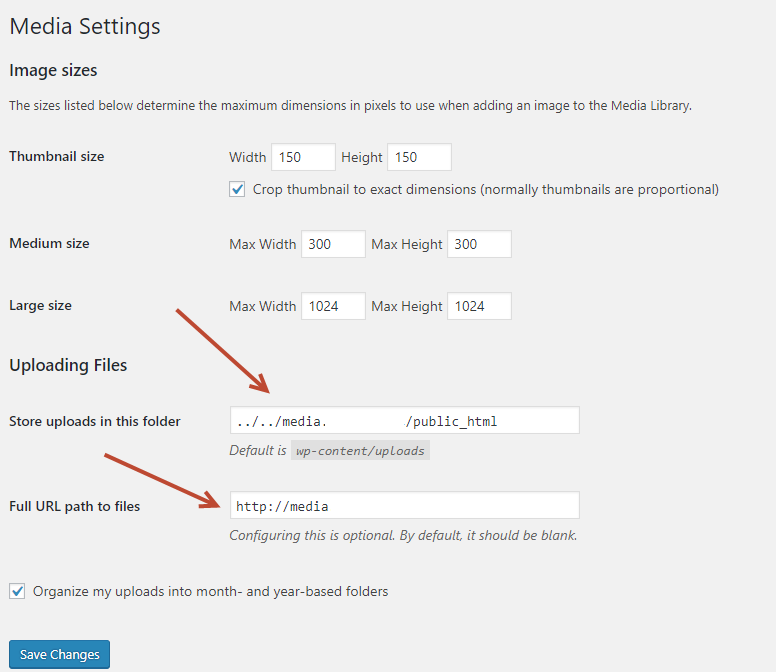
If you do not see these settings, your files are probably already located in the default directory “Uploads“.
Log in with FTP in your account and locate the home directory with the media files. In this example, these are in the media.minwordpress.com/public_html/. If you check it they are placed in the same way but minwordpress.no is instead of your domain name.
Cut/copy all directories or mark these to move them and then select to put them in mindoman.se/public_html/wp-content/uploads/. (If “Uploads” isn’t already present in wp-content you need to create it).
Once all files are moved, go back to the admin panel and choose “Settings“-> “Media” and switch to new uploads to be saved in wp-content/uploads and remove the page for full search (WordPress automatically searches in Uploads then).
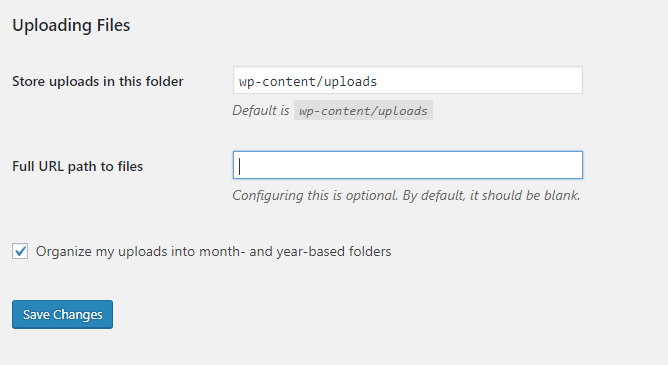
Then you can save and go to the media library to make sure your files have the correct search parameters.