Below we have put together a guide on how to configure Outlook for Mac 2011 in Mac OS X 10.7 (Lion) to be able to retrieve and send e-mail. Click on images to view them in larger size. Some differences may exist between different versions and languages, but it should be easy to follow this guide even if you use a different version of Outlook for Mac.
Start the program according to the supplied instructions. If you start the program for the first time, the setup wizard Welcome to Outlook will open directly, otherwise, go into the menu Tools and select Accounts.. and then the plus (+) button at the bottom left, in that menu select Email account.
Enter the following information:
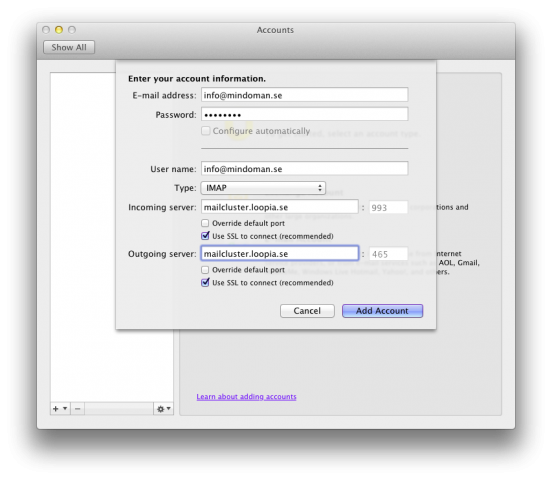
In this example we choose IMAP as Account Type, if you want, you can use POP3 instead. Check that Use SSL to connect (recommended) is ticked for both Incoming server and Outgoing server. Then click on Add Account.
In the previous window, press the More Options… button at the bottom, and then select the following:
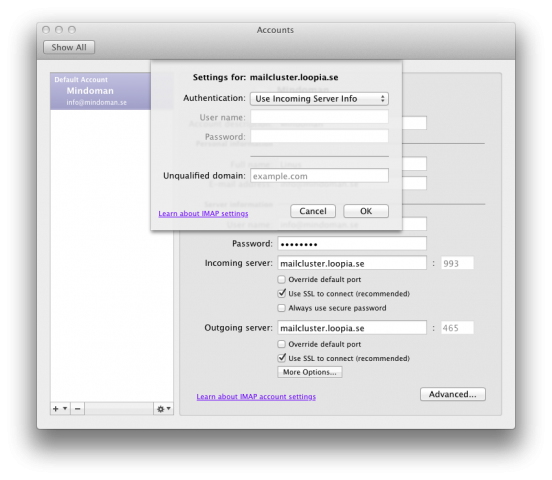
Set Authentication to Use Incoming Server Info.
Then click OK, close the Accounts window and you are done.