This guide shows how to connect an MS SQL database that you have created with us.
We recommend that you download Microsoft Management Studio to manage your databases.
Start by logging in to Loopia customer zone and go to “account settings” -> “MSSQL information“.
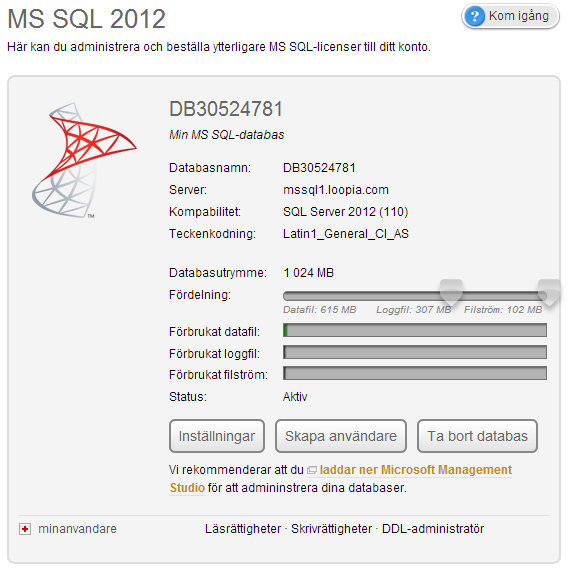
Here you must enter or remember the database name and server, then you can create a user at the bottom of the page.
Then start SQL Server Management Studio and fill in the server name, login and password with the information from the Customer Zone, server name = server:
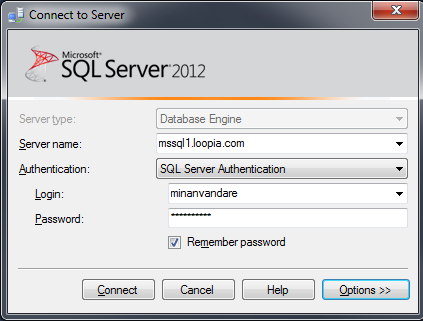
Then click on “options” and then go to the Connection Properties column:
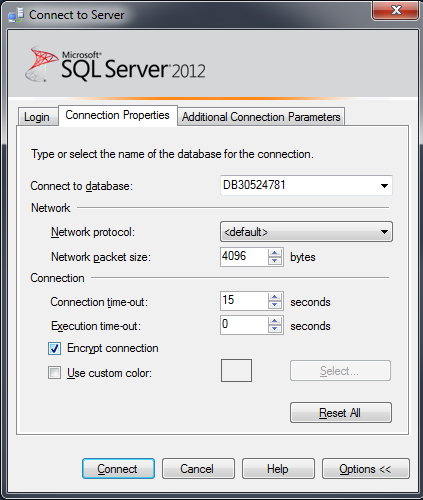
Here you must fill in Connect to database and click in Encrypt connection and click next to connect to database chose the name of the database.
Then you should be able to connect to your MSSQL databases by clicking on “Connect” in the bottom of the page.