Keeping your WordPress themes/plugins updated to the latest versions is incredibly important for the security of the page. This can often be done very easily from the admin section of WordPress. Occasionally you may have to do it manually, for example, if you do not get to the administration section. This guide describes how this process works.
- Download the plugin/ theme to your computer. Most plugins/themes are available on WordPress.org, but if you have purchased the plugin you may have to download it from that site.
- https://wordpress.org/plugins/ (for plugin)
- https://wordpress.org/themes/ (for theme)
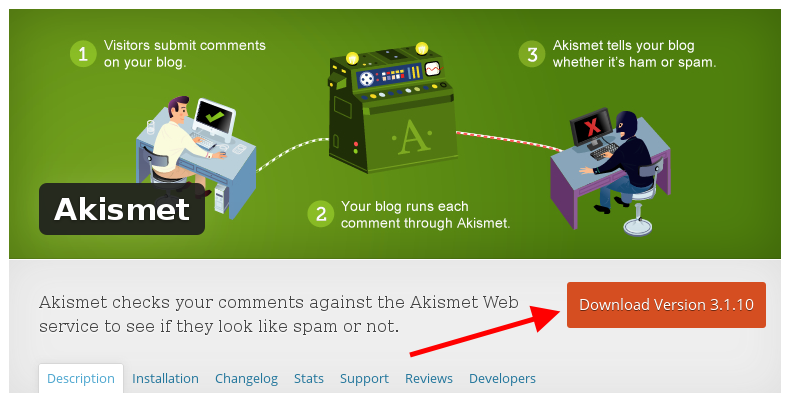
2. Extract/unpack the file that was downloaded (usually a zip file) to a folder on your computer.
3. Log in to your FTP account. Go to the folder your add-ons / themes are installed:
- dittdomen.no/public_html/wp-content/plugins (for plugins)
- dittdomen.no/public_html/wp-content/themes (for themes)
In the example, you will see a preview in the Filezilla FTP application.
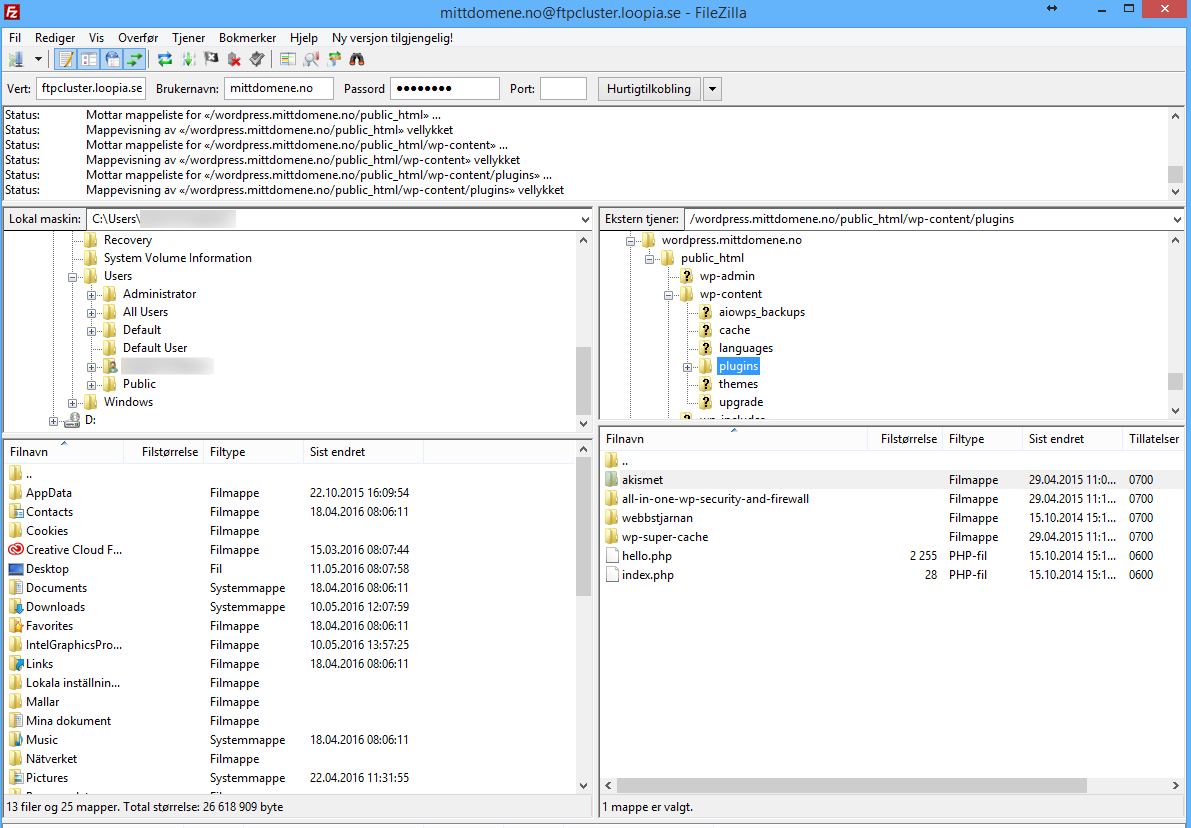
4. Delete the folder that belongs to the theme from the FTP account. In this example we set the folder called “Akisment”.
5. Copy over the folder that you previously downloaded to your FTP account. In Filezilla you can do that by dragging and dropping the folder over the area at the bottom of the selected route. The plugin or theme has now been reinstalled!