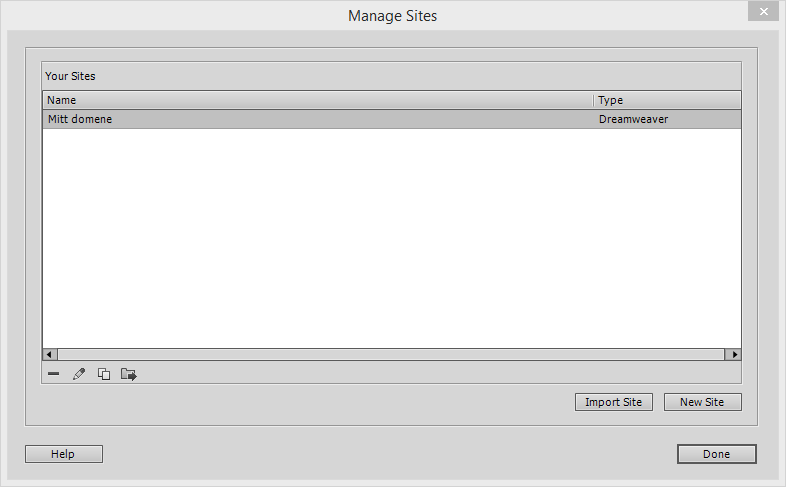Dreamweaver is a website production program that supports downloading pages via FTP. Adobe has developed Dreamweaver (formerly known as Macromedia), and it is an excellent choice for those of you that wants an all-in-one program for your website.
- Supports most FTP servers.
- Has built-in features to synchronize websites.
Here’s how to add an FTP account and publish the website with Dreamweaver. Install and start the program according to the attached instructions.
When you launch Dreamweaver, at the bottom right of the screen you have an explorer where you can connect to Loopia’s FTP.
By default, it displays your desktop files and to connect Dreamweaver to Loopia, do the following:
Click the arrow for “Desktop” and select “Manage Places“:
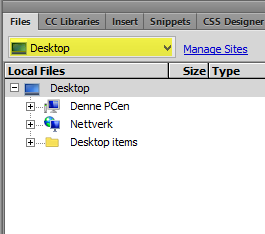
In the next window choose “new“.
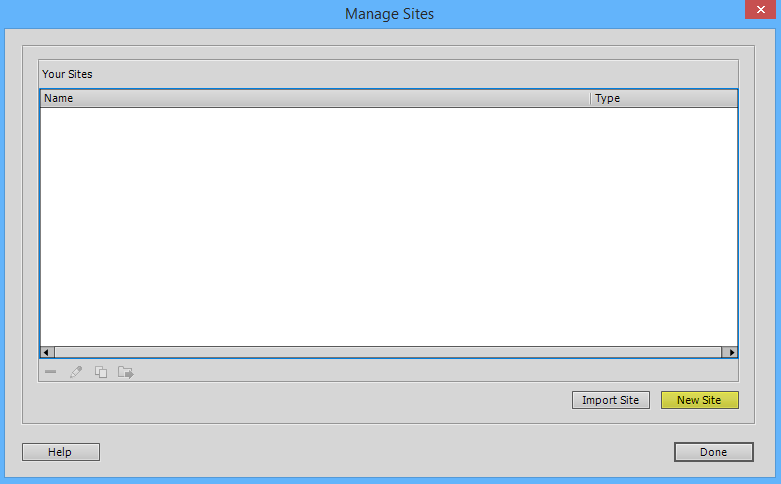
Enter a name for your website, then select which folder your local files for the website are.
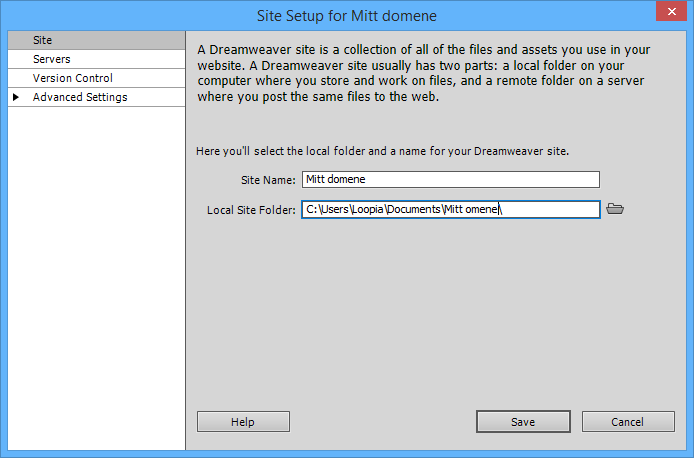
Then click on the right menu on the “Servers” option and you will get up an empty route.
In the corner at the bottom left of the route, click on the “Plus” sign.
Now the server settings will be displayed.
First enter an optional server name, in the example we have chosen to rename Loopia server link.
If it is not already selected then choose to connect with FTP.
- FTP-address
ftpcluster.loopia.se
- Username
mindoman.se
- Password
The password you use for your FTP user
- Root Directory
In the Rotate Catalog section, enter the directory you want to log in to through the FTP.
If you want direct access to your web files, enter mindoman.se/public_html/ (where you replace mindoman.se with your own domain name).
- Web URL
Here you write in the right address to your website
Then click on “Save” to save your settings.
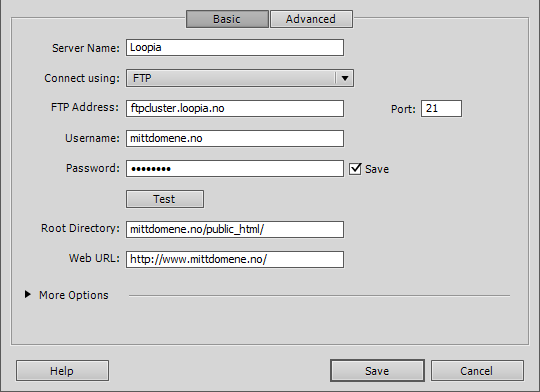
In order to now be able to connect to your place with Dreamweaver, select your place in the list and click on “Done“.