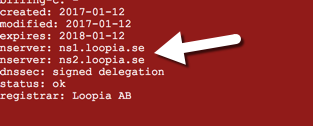This guide will help you to add an external record to your website provider, such as Google, Homepage24, DinStudio, etc.
At your web site provider, you need to configure the account for your domain you have with us. Contact the other provider for guidance on how to do this.
In this example, we show you how to point to Home24, but as long as you have “CNAME” and “A” records, the guide works against any provider.
Log in to your Loopia customer zone and click on the domain name you want to enter “CNAME” and/or “A” records for. Then click on “DNS Editor” to view current DNS settings for your domain.
To direct the domain with and without “www” beforeit , you begin by deleting the “A” records and/or “CNAME” found under “www” and “@” sub domains (note that this does not affect any emails, as long as you only delete “A” records and/or “CNAME”). You can not enter new values before you have deleted existing “A” records and/or “CNAME” for both “www” and “@”.
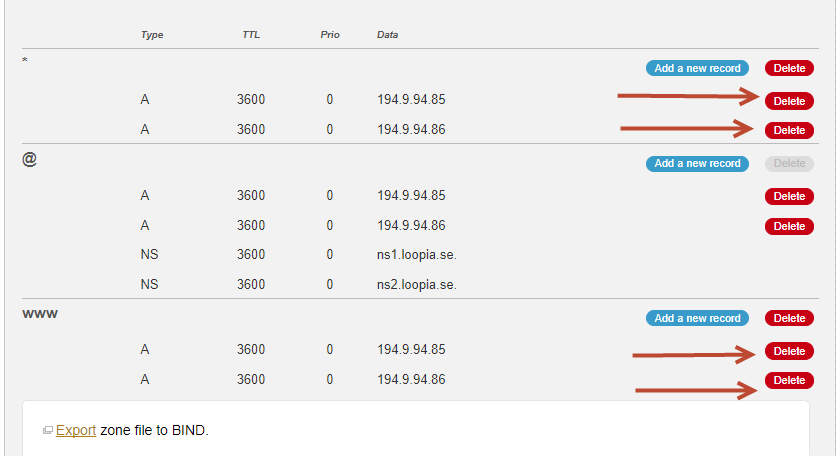
Now your domain should be ready for new DNS records.
Then you click on “Add a new record” under “@” and “www”.
Under “@” you can NOT add a “CNAME”, as we only add “A” records there.
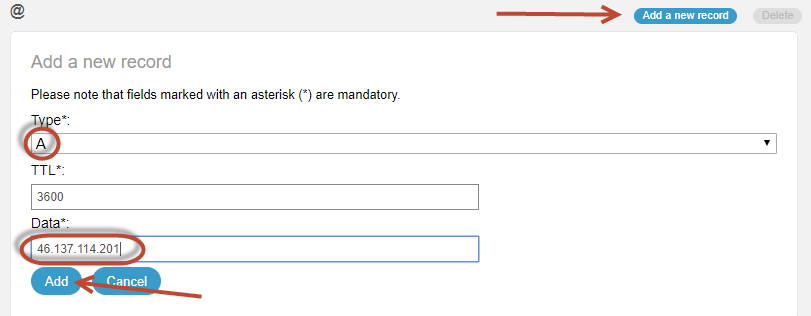
then under “www” enter the “CNAME” you received from your web site provider. In this example, it is Homepage24’s CNAME.
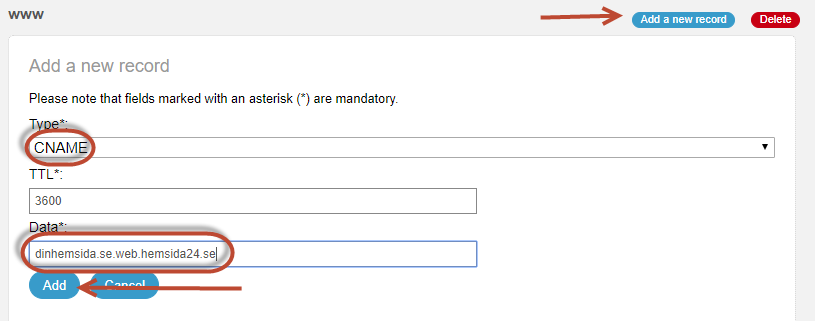
After you have saved the data, they usually start working within an hour. Note that these settings only apply if your domain uses Loopia name servers. You can check which name servers the domain uses here.