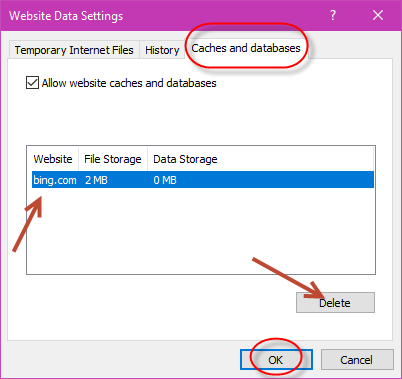In this guide you will see how you delete the cache in the different web browsers. Cache on a computer is a storage container for data recently used by the central processor (CPU). The CPU can retrieve information extremely quickly and use it to process the next part of information. A good example of a regular use of a cache should be the many pages, images and web addresses that the browser routinely collects and stores in a folder on the hard drive. Below are the different ways to delete the cache; Google Chrome, Mozilla Firefox and Internet Explorer.
Google Chrome
Click the 3 dots that you find in the top right corner of your browser.
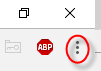
Click “history”.
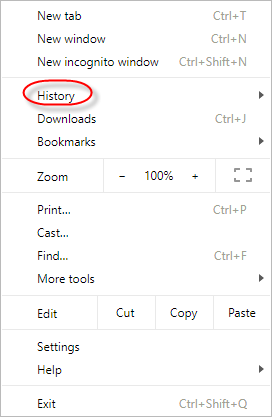
Click then on “history” again.
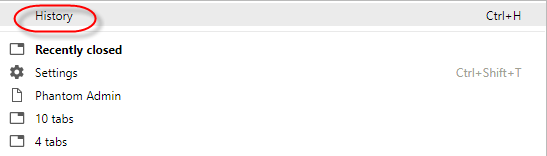
Click on “clear browsing data” located to the left of the next page under “history”.
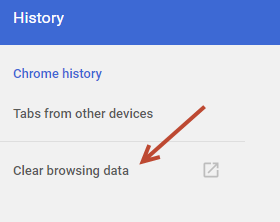
Choose how far back in time you want to clear your history for. The standard choice is 4 weeks but you can choose it by clicking on the tab to the right of “the last 4 weeks”. Choose then what history type you want to delete; browsing history, download history, etc. You have to make what you want to be deleted by checking of it to the left of the text. Click then last on “clear browsing data”.
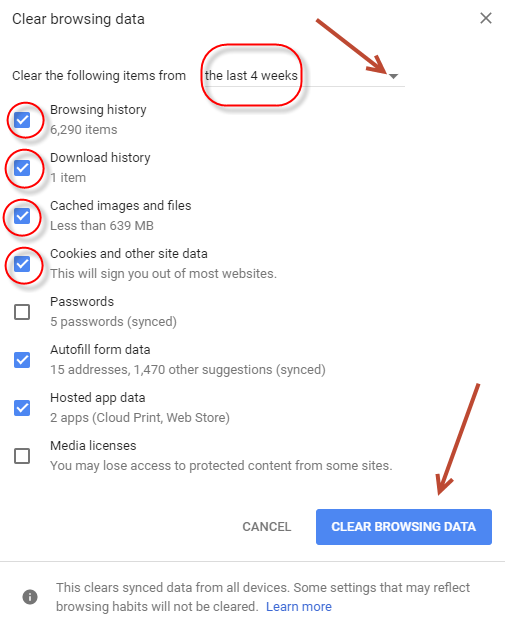
Mozilla Firefox
Click on the 3 lines in the top right corner of your browser.

Click afterwards on “library”.
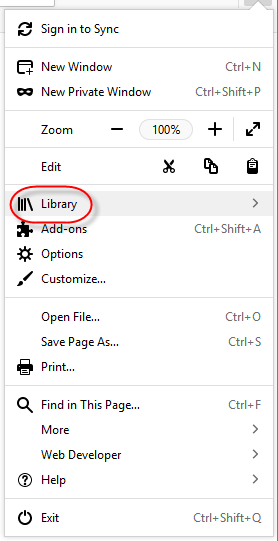
Click then on “history”.

Click then on “clear recent history”.
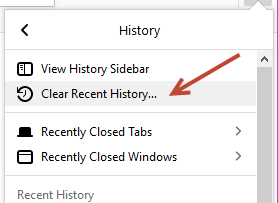
In the new window that comes up choose the time range to clear the history in your browser; the last hour, yesterday, etc. Standard is usually “last hour”. After chosen the time range choose what type of history you want to delete; browsing and download history, cookies, etc. After selecting it click on “clear now”.
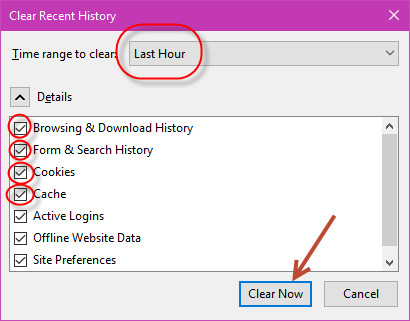
Internet Explorer
Open the Internet Explorer browser and click the gear icon at the top right corner.
![]()
Then click on “internet options”.
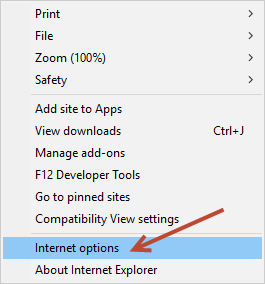
A new window will pop up where you click on “settings” under “browsing history”.
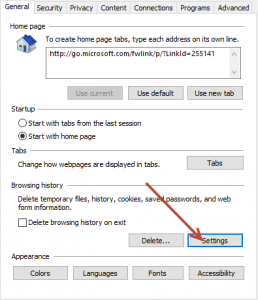
Then click on “caches and databases” that you will find at the top right corner of the new page. Select the files you want to delete and then click “delete.” Once you’ve done that click on “OK”.