This guide is only used by Loopia resellers.
Through this guide, we will show you how to set up a new customer that is connected to your reseller account.
You can also connect an existing Loopia customer to yourself as a reseller. Of course, you will receive a commission for all future invoices this customer receives. To do this, you should follow this guide instead.
Follow this guide to create a new account for a new Loopia customer that is connected to your reseller account.
Step 1: Click on “Add new customer”.
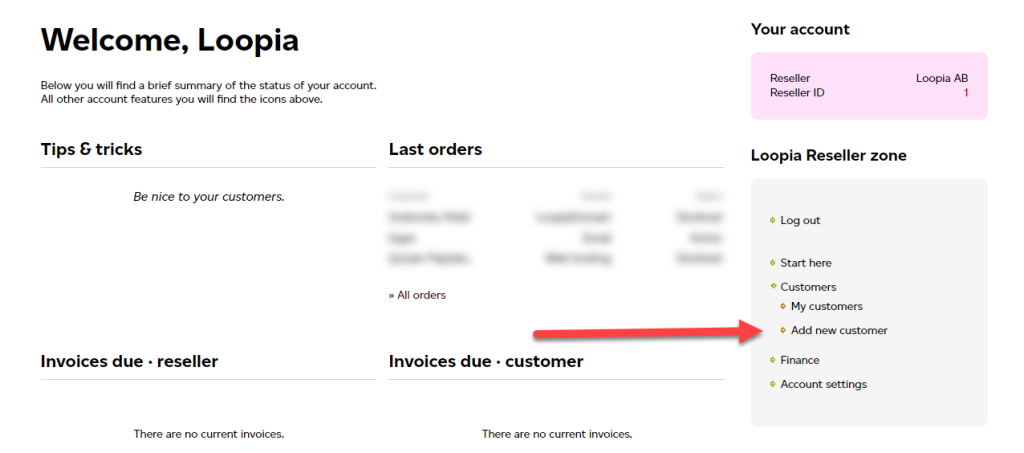
Step 2: If the customer wants to register a new domain name, you can order it here. You can, of course, order several at once by adding a new row for each new domain.
If your customer has a domain with another registrar, select “The customer already has a domain name” during the ordering process. Once you’ve completed the order, you have the option to transfer the domain to Loopia if you want to.
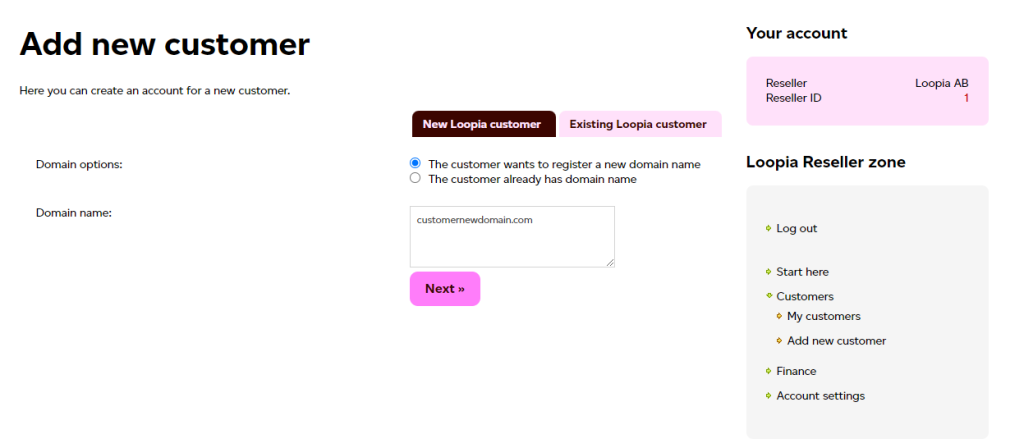
Step 3: Here you confirm which domain names to order, which services to include, and the invoicing options.
Remember to check the spelling of the domain names as this cannot be changed later, then check the domain names you want to order.
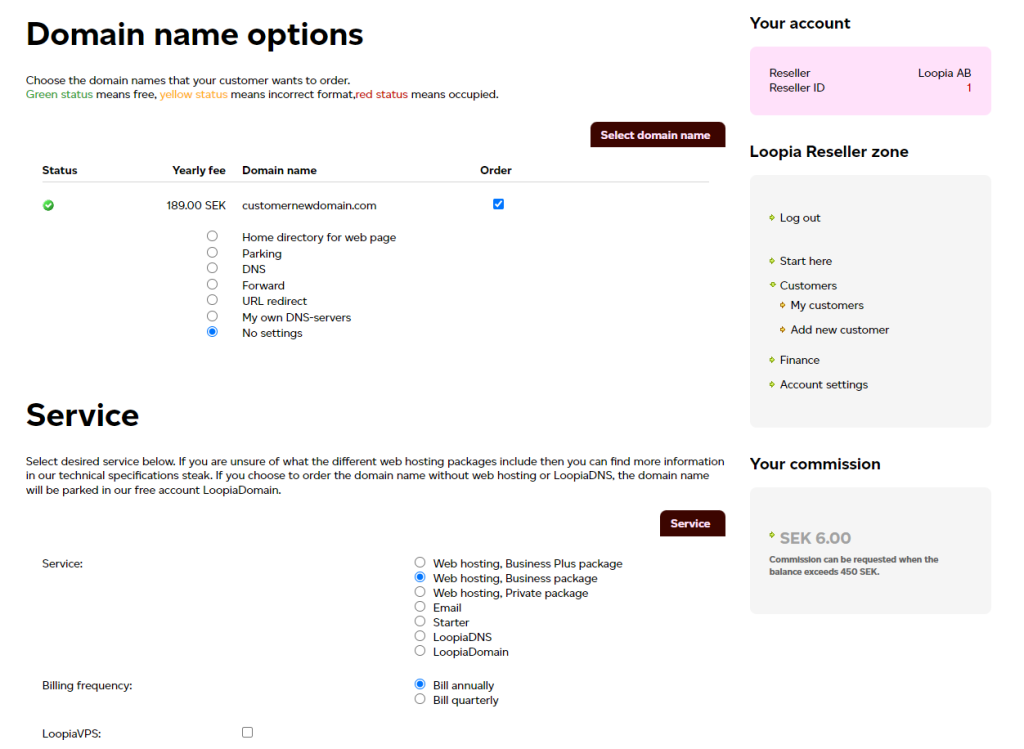
Step 4: Here you fill in the information for your customer.
It is important to check that you have entered the correct organization number and that it matches the company name. It is recommended to always double-check with the customer to ensure accuracy.
Here you can also choose to be the invoice recipient and technical contact for the customer if desired. This is not a requirement to receive a commission, but a function to make it easier for you as a reseller and for the end customer.

When all the information is correct, and you have checked that the domain names to be ordered are spelled correctly, click “Order”. The account and selected domain names are registered without delay, and you can begin working with the customer. Good luck!