FTP Voyager is an FTP client developed by RhinoSoft and is one of the most advanced FTP clients of the clients we’ve set up manuals for. The program has an easily understandable interface and has its own support for synchronizing websites. A great choice for those who want a little more than a single FTP program. The program can be downloaded here.
Installment and usage of FTP Voyager
This is what you do in order to install and use an FTP account in FTP Voyager. Install and start the program according to the supplied operating instructions.
Enter into the menu and click on “Edit” and select “Site Profiles“. Right-click on “Personal Sites” and select “New Site“. On this page, enter the following:
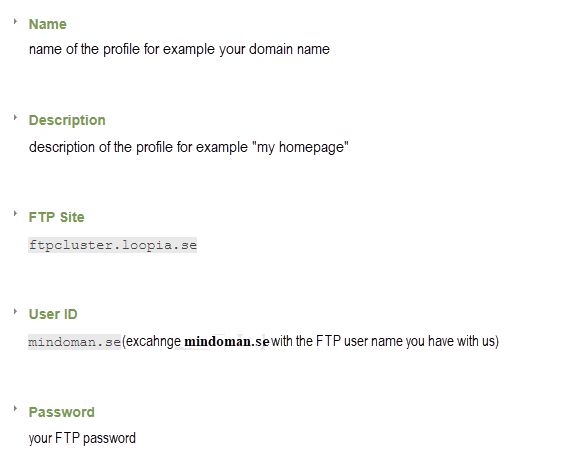
If you want your password to be saved in the program then select “Save Password“. Click “Connect” to connect to your FTP server.
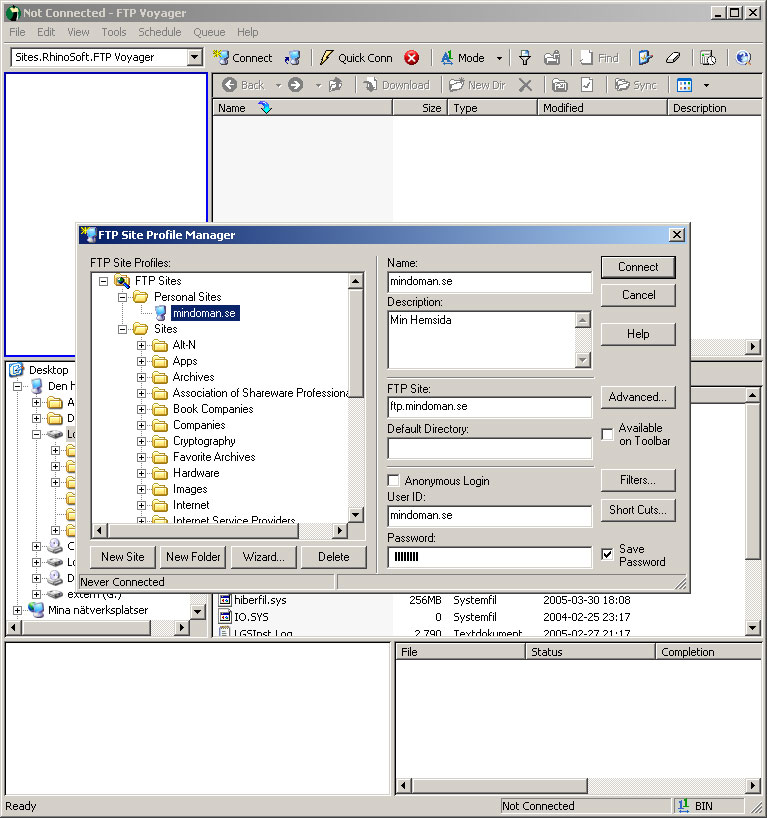
FTP Voyager is divided into 3 parts. The upper shows information about the FTP. The middle shows information about your local hard drive and the smallest shows information about transfers. In the upper part’s largest window you will see the files on your FTP. In the middle part’s largest window you will see the files that are on your hard drive. The bottom part’s largest window shows a list of commands and logs whilst the smallest shows the status of transfers.
Now you can switch folder in the FTP window to “public_html” by double-clicking on it. All files you want to be online must be in this folder.
Select the files you want to upload in the local window, then drag them to the FTP window in order to be able to upload them.