Below is the information about what requirements are set for passwords for Loopia’s various services and how to change the password.
Changing password for Loopia Customer zone
To change the password for Loopia Customer zone, select the button to the right where it says “Account Settings“. Then click on “Login credentials“. You can now choose a username (which may be one of the domain names you have in your account) and fill in a new password.
Then click on “Save“.
Changing password for the e-mail account
To change your e-mail account password, click on the e-mail account you want to update the password for. In the next box, select “Edit” and enter a new password for the email account.
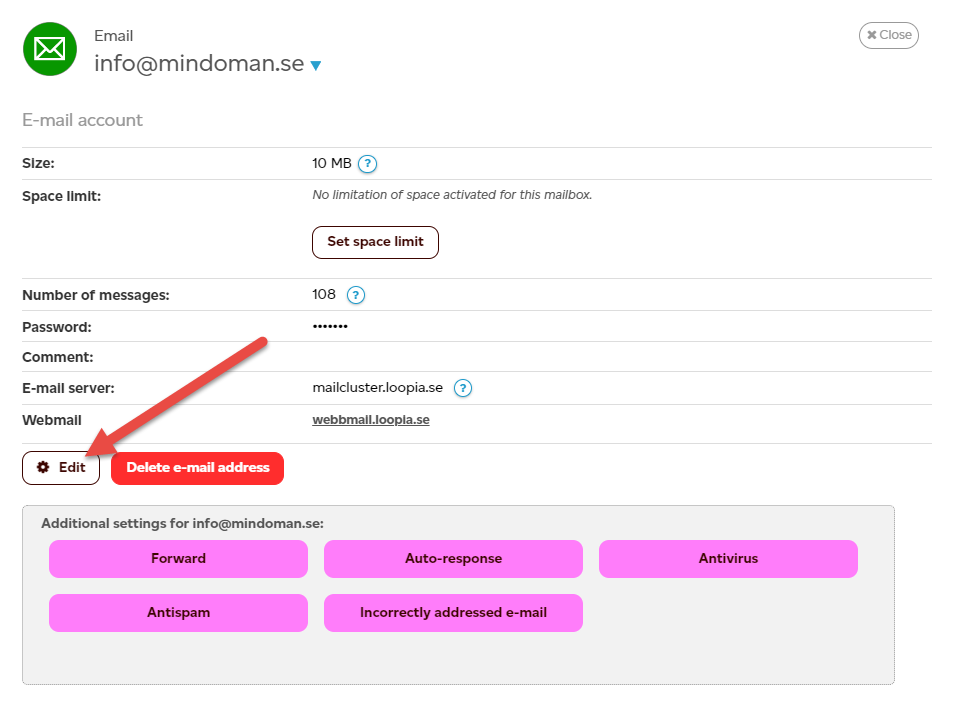
Click then on “save“.
NOTE! You can also log in to the email administration directly at https://www.loopia.com/mailadmin/, then enter your email address and your email address’s password and then click on “Login“. You will then have the option of changing the password, managing white listing, black listings, auto replies, etc.
Changing password for FTP
When it comes to changing password for your FTP account, it is assumed that you are already logged in to Loopia Customer zone. Once logged in, go down to Account Administration and then click on “FTP“. Then select the FTP user you want to edit and enter a new password.
Then click “Save“.
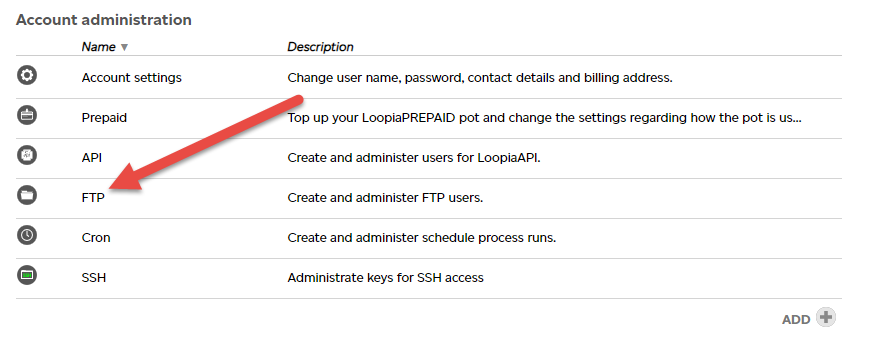
Changing password for MySQL
When changing the password for the user to the MySQL database, click on the database name under the section “Databases” followed by “Database users” in the next window.
Then select the user you want to edit and enter a new password.
Then click on “Save“.
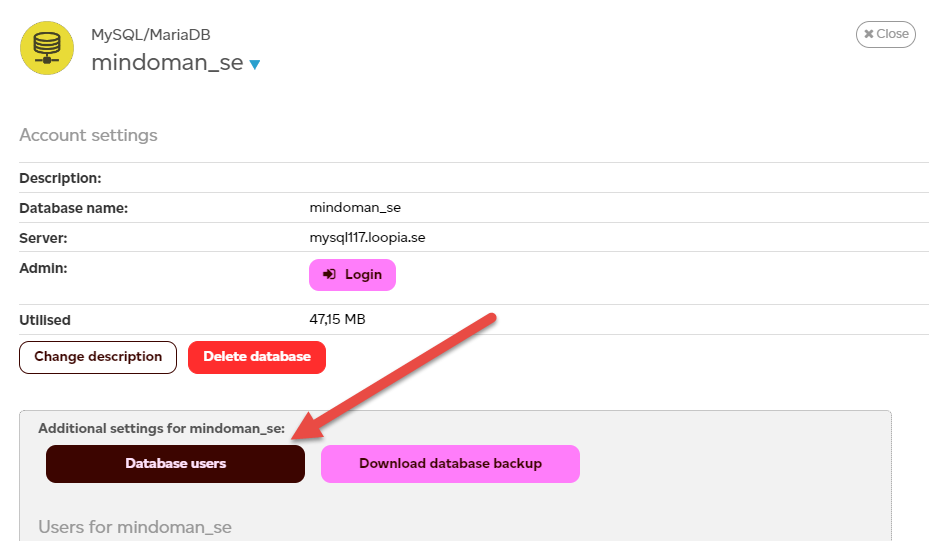
Changing password for VPS
To replace your root password you need to reinstall your VPS in your Customerzone.
Which requirements are asked from my password?
If you want to enter your own password for your Loopia Customer zone, it must meet a number of criteria. As a weak password, means security risks.
The criteria that the password must meet are as following:
- It must be at least eight (8) characters long.
- It must contain at least five (5) unique characters.
- It must not contain too many repetitions of any character.
- It can not contain any types of gabs (such as spaces).
- It can not be a US national insurance number.
- It must not be a common word.
- It should not be vulnerable to glossary attacks (for example, it should not contain a word backwards, words in small or upper case, plural words, etc.).
How do I retrieve a lost password?
For security reasons, you can not retrieve a lost password to any of our services. However you can get a new password generated for your customer zone.
To generate a new password, visit the following page. Fill in any of your domain names in the “Domain Name” field. Then click “Send“.
You will now receive an email sent to the specified address. Click on the specified link. You will now be presented with your customer number, username and a newly created password. Note these tasks. The link works only once.
If you want to replace the generated password, log in to your customer zone using the new password and follow the instructions above.