Here we have put together a guide on how to configure your Android phone to send and receive email with an email account with Loopia. The guide is designed for Android 2.2 (Froyo) with HTC Sense, the steps are nearly the same for other models.
Start the email app via the menu “All apps” and then press the menu button, then “More” and “New account”.
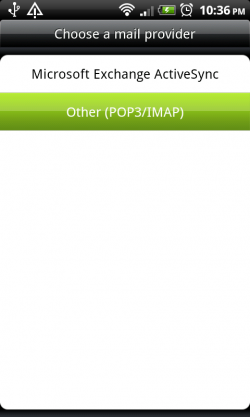
Choose “Other (POP3/IMAP)” to continue.
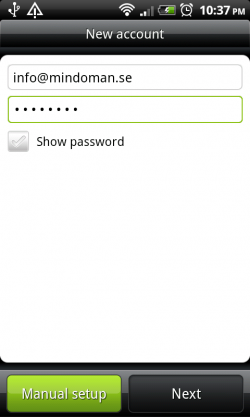
Enter your email address and password. Then press the “Manual setup” button to proceed.
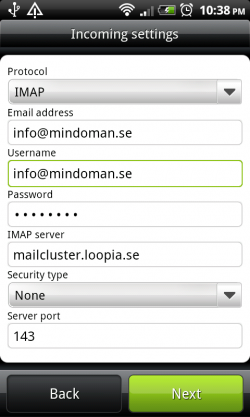
Select the protocol “IMAP”, check that your email address are both in the field “Email address” and “Username”. As IMAP server, enter “mailcluster.loopia.se” and then press the “Next” button.
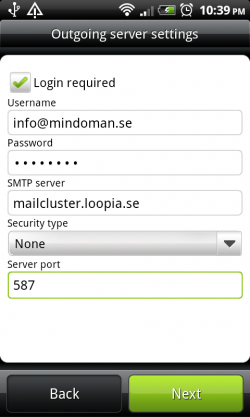
As the outgoing server, enter “mailcluster.loopia.se” and then the port 587. Then press the “Next” button.
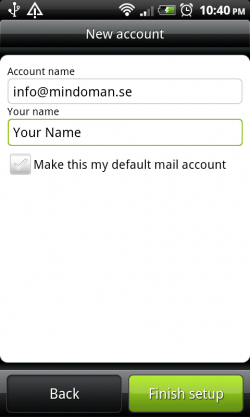
Choose a name for your email account to find it easier if you have multiple accounts installed simultaneously. Then press the “Finish setup” button to finish, your emails will now be downloaded.