FileZilla is a FTP client for Windows. The program is free and easy to use. It is a good choice for those who want a cheap alternative. You can download FileZilla here.
Install and Use FileZilla
Here’s how to install and use an FTP account in FileZilla. Install and start the program according to the instructions supplied. To connect to your FTP site, type the following information into the toolbar:
Address: ftpcluster.loopia.se
User: mindoman.se(replace mindoman.se against the FTP user you have)
Password: Your FTP password
Port: 21 (default)
Then press the Enter key to connect to the FTP-server.
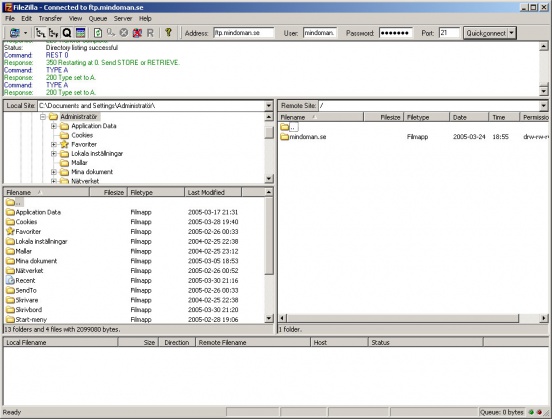
In the window to the right (Remote Site) you will see the files that are on the FTP server and in the left window (Local Site) the files on your local hard drive. Now change the folder in the right window to the domain name you want to publish the website for (for example mindoman.se) and then enter the ‘public_html’ folder.
All files that you want to appear on the web must be in this folder. Select the files you want to publish in the left window and drag them to the right window to upload them to the FTP server.