If you are a SquareSpace customer then they would like you to insert a number of DNS records with us.
These are found in your control panel with SquareSpace and it looks normally like the image below:
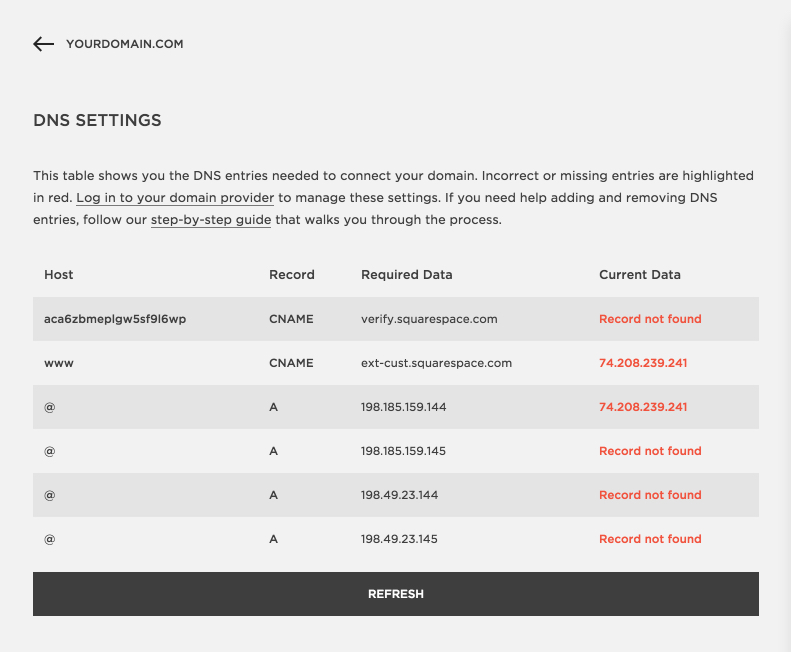
These records are to be added in your DNS editor for your domain name in the Loopia customer zone.
Start with checking that the domain name has Loopia’s name servers. This can be check by going to http://whois.loopia.se. Write in your domain name and check that it shows ns1.loopia.se and ns2.loopia.se as the name of the name servers. If the domain doesn’t have our name servers then please contact your provider where you do have your name servers at and add the requested records with them instead.
In order to create these posts start by clicking on the requested domain name and then choose to “park” the domain name. This is done by clicking on “no settings” -> “parked”. This is not going to provoke the domain email records but any website that you have with Loopia will be deleted as you are in the process to change your records over to SquareSpace.
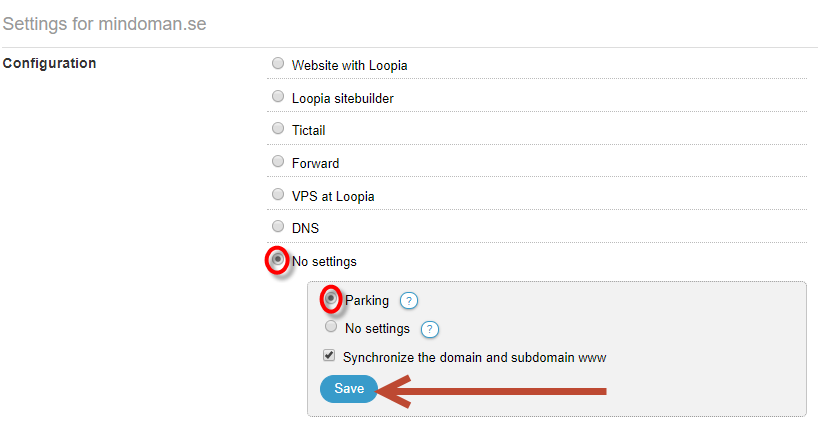
After you have chosen to park the domain choose “DNS editor”.
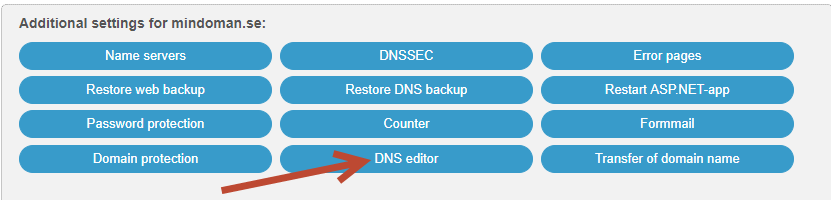
Here you will now add and change some entries and we start with verification posts.
We begin by entering the verification string (the one with a lot of letters/numbers in sequence). This verifies for Squarespace that you own/have control of the domain. To do this, select “Add Sub domain,” then enter the unique text string you received from Squarespace. Under Type: Enter CNAME, under TTL, enter 3600 or 300 and under Data: Enter verify.squarespace.com. Then save it by selecting “Add“.
Now, Squarespace will find this verification within 24 hours, and your page will be visible to them after you’ve entered the remaining DNS records.
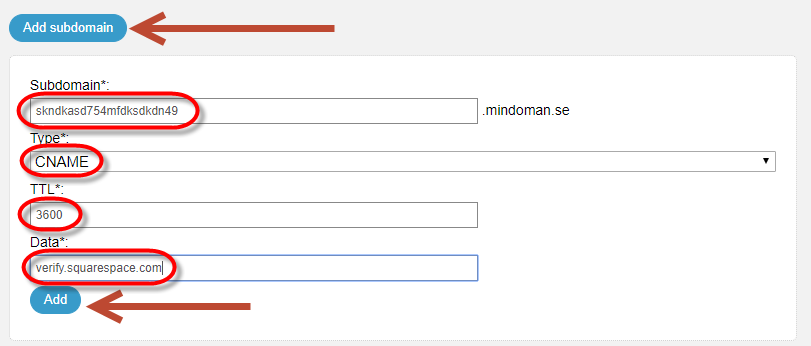
The next step is to enter the IP addresses (usually 4) that Squarespace uses. You do this in the DNS editor under the sub domain named “@“. First delete the A records found under the “@” sub domain. Those who have Type: A and an IP address are following. Do not delete any other lines. After that, select “Add a new Record” under @ and enter the IP addresses one by one and click on “Add“.
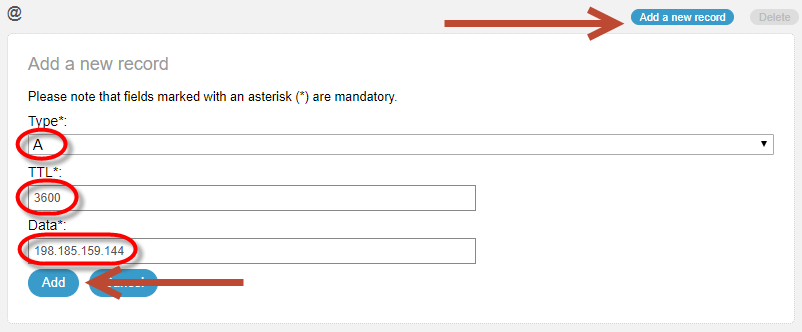
After you have entered all of the IP addresses, scroll down to the “www” sub domain in the DNS editor. If not, create this sub domain first. Then delete all DNS entries/rows found on the “www” sub domain and then select “Add Record.”
Here you add a CNAME that should point to: ext-cust.squarespace.com
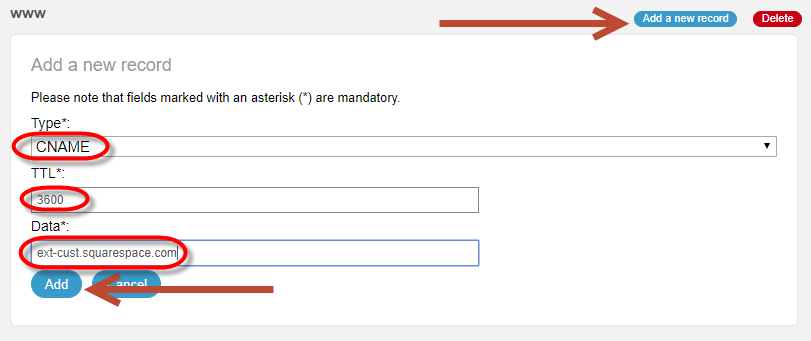
Click then on “Add“.
Usually the records will then work within the next 24 hours.