If your WordPress site had been a human, your theme would have been the clothes. In the same way that you can change your clothes and completely change your style, you can make your site look completely different just by changing the theme in WordPress. With the right choice and combination, you can give the impression of seriousness or playfulness, modernity or history – yes, simply what you wish to convey!
Welcome to our WordPress School! Here we go through everything you need to know to quickly and easily get started with your own website in WordPress. In the first part, we went through how to install WordPress and publish your first post. Now it’s time to learn how to easily change the look of your website by changing the theme in WordPress.
How to change theme in WordPress
Changing the theme in WordPress is a breeze – just like much else in this CMS tool. To access all your installed themes in WordPress, do the following:
- Log in to the WordPress admin panel.
- Click Appearance → Themes in the left column.
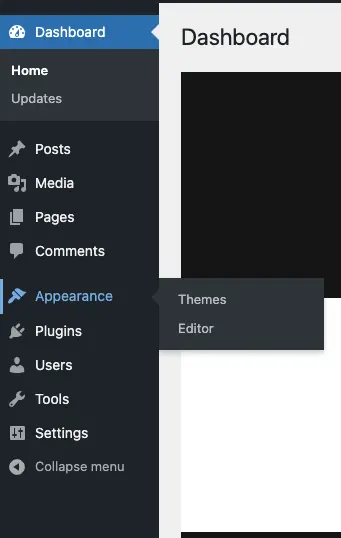
There you go! Now it’s time to take a look at how to select a theme and activate it.
1. Find a WordPress theme that suits you
In WordPress, there are thousands of free themes that you can use when creating your website. If you still can’t find something that fits your website, there are also lots of ready-made themes you can buy. In addition, there are many knowledgeable experts you can hire who can build a completely unique look for your WordPress site. The most important thing is that you only buy and install themes that you find on legitimate sites, such as wordpress.org. These themes have been audited and thus guarantee higher security.
Choosing a theme for your website is a bit like buying a house – you need to check out a lot of them to find one that really suits you. Many you can easily dismiss as soon as you step inside the front door, others you need to get to know and test for a while before you can make your choice. The house may not have to be perfect from the start either – as long as all the walls are in the right place, it is not that difficult to repaint the living room to get it the way you want it.
It works the same way when choosing a theme in WordPress. If you wish, have time and think it’s fun, there are endless combinations of color and shape that can give your page exactly the expression you want. With a little simpler processing and some basic knowledge of CSS and HTML, you can tweak the small flaws a theme has, so that it suits you perfectly.
How to add a new theme in WordPress
- Click “Add New Theme”.
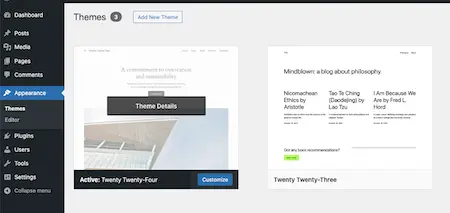
2. Find a theme that suits your website. You can do this in one of the following three ways:
- In the tabs at the top, you can look through popular or latest themes, among other things.
- In the search box, you can search for themes. This feature is perfect if you know what theme you are looking for.
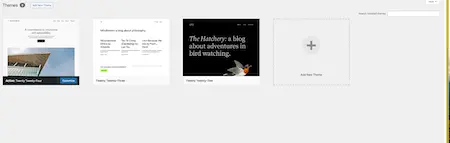
- In “Feature Filter” you can filter on themes if you know approximately what characteristics you are looking for. Click on the type of website you are going to create, which functions and features you want the theme to have and if you want a particular type of layout. When you have made your selections, click on “Apply Filters”. Then you will get all the themes that match the choices you made.
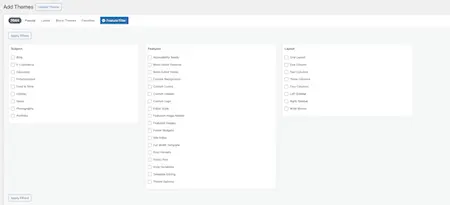
3. Preview the theme you are interested in. Hover over the theme thumbnail and click “Preview”.
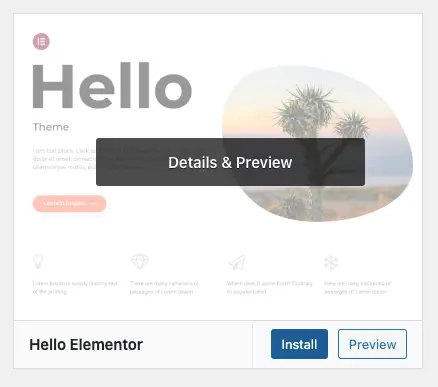
Now you get a virtual test page where you see an example of how the theme can look.
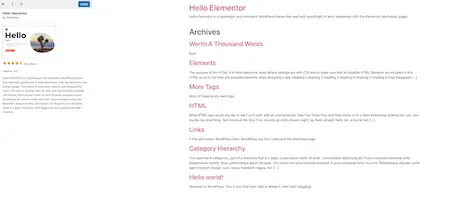
4. Install the theme you want to use. You do this by clicking the “Install” button, either directly in the theme preview or when you hover over the theme’s thumbnail.
2. Activate the WordPress theme
Once you’ve found and installed a WordPress theme you want to use, you need to activate it to actually use it. Here’s how to activate a theme:
- Go to Appearance → Themes in the left column again.
- Hover over the new theme. Now the “Activate” and “Live Preview” buttons will appear.
- Preview the theme.
- When you are satisfied, you can click “Activate”.
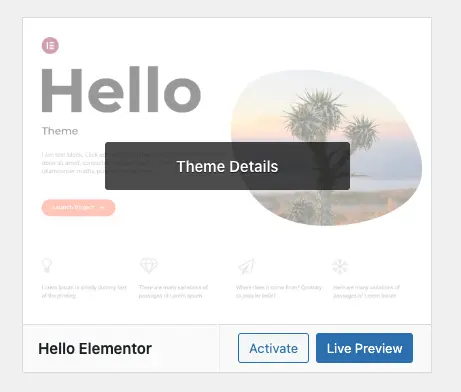
Congratulations – you have now changed your theme in WordPress!
Changing your WordPress theme isn’t really more difficult than that – now you just need to make something nice out of it too.
Good luck!
Read more about the website tool WordPress at Loopia »
Missed one part of the WordPress school, or want to read the next one?
Then you can quickly and easily get to one of the other parts here!