Start by logging into Loopia Customer Zone and by clicking on the desired domain name under “Domain names”. A new tab opens and you select “DNS editor” at the bottom of the page.
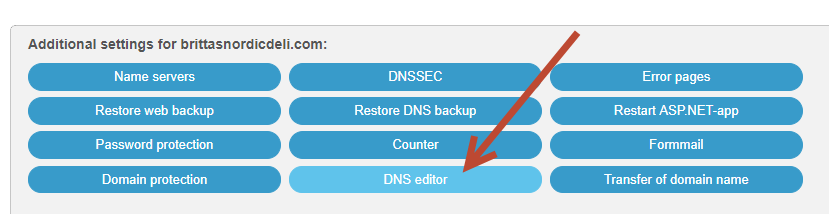
Now you will see the tab is expanding and showing you more advanced settings for your domain. Remember if changes are made in the zone file then that could potentially interfere with the configuration of the domain. If you follow this guide however, you should be fine.
If there are already other existing MX records at the “@” section, remove them by clicking on the red “Delete” button for the respective row.
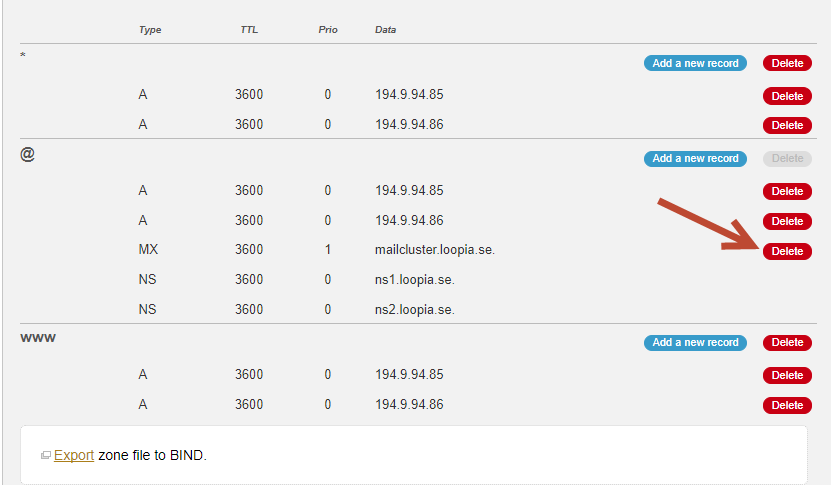
Then click the “Add a new record” button to add your MX link.
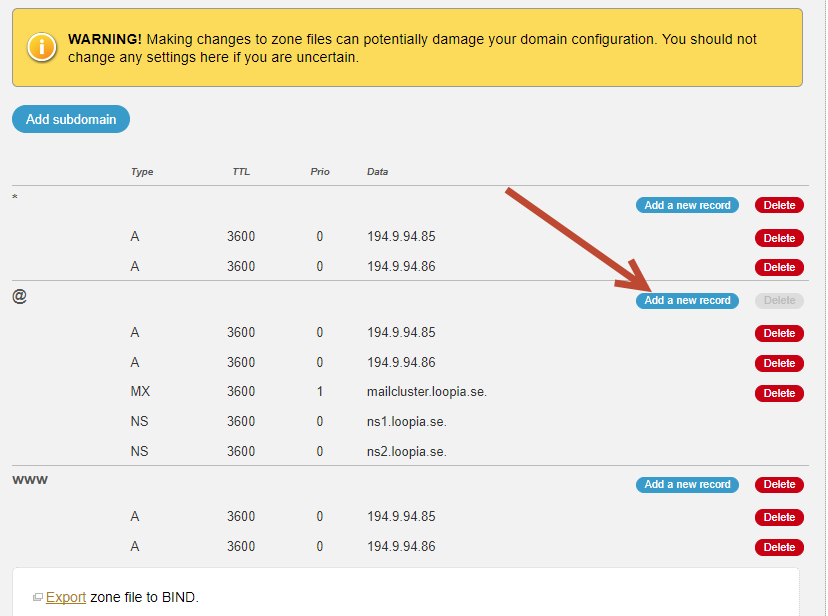
- Type: Has to be “MX”.
- TTL: Should be the value as the other posts under “@”.
- Priority: Specifies how many connections to be prioritized, with longer value first. This value must be 1 or more.
- Data: Must be the address you received from your email provider. This can not be an IP address.
In our example, we have chosen to add a MX record with Priority = 1, TTL = 3600 and Data (target) = mail.mindoman.se.
TTL has to always be set with the same value as for other records under the same sub domain.
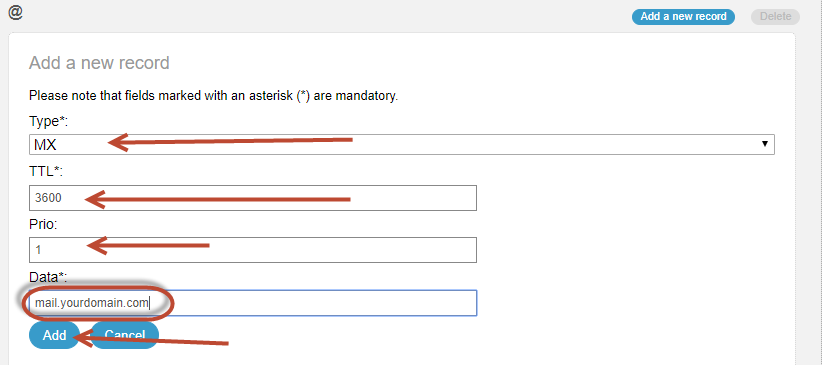
When you’re satisfied click on “Add“. Please note that DNS changes may take up to 24 hours before they reach across the entire network.