Joomla is the worlds second most popular website management tool (CMS, content management system). It’s core is very versatile. Functionality can also be added using a large number of extensions, provided and supported by a large community of Joomla enthusiasts and businesses.
Joomla has a very good built-in support for a multi-language website. It’s easy to connect e.g. an English version of an article to the Swedish version of the same text. The visitor can switch from one version to the other with a single click.
There’s also an advanced user and group management, giving you the opportunity to give different users different privileges (viewing, creating, editing etc).
Contents
Installation
This guide shows how you install Joomla! using our One Click Installer.
Customer zone
First, log in to your Customer Zone account. You’ll be presented with a number of basic choices. Select to start a website!
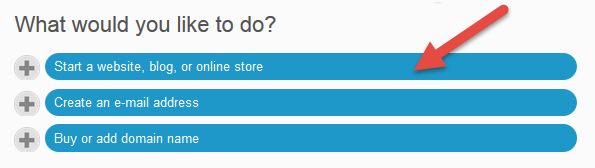
Website
Then select Joomla!
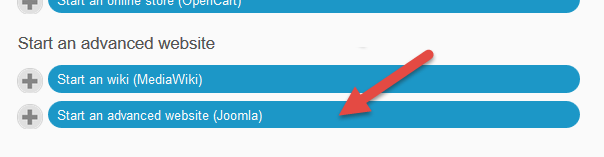
Installation options
Now you’ll see an installation form.

Let’s go through the options:
- Name your website: This is just a name, a title if you like. Don’t worry, you can change it later!
- Username and Password: This your login information. Choose something safe but perhaps yet easy to remember. If you enter something too short or too simple you’ll be notified when trying to install.
- E-mail address: Just a contact email address for you as website administrator.
- Install location: This is of course important. Choose carefully! Any existing webmaterial will be overwritten by the installation. By default Existing domain/subdomin is selected, and your alphabetically first domain is selected as Domain/subdomain where you’ll see a list of your domains to choose from if you have several domains in your account. Optionally, select New subdomain instead. A subdomain is an alternative address to www. Use it to create special site for a branch office, blog, shop or just to try something out, to test something in Joomla! If your domain is example.se and you enter test, then the complete website address will be test.example.se. Optionally, select New folder to install in an existing site. If your domain is example.se and you enter test, the complete website address will be example.se/test/
- Advanced: For a live site, a new, unique database is recommended, since this simplifies administrative tasks like backup and restore. If you’re doing several test installations, placing them in the same database is recommended. Table prefix: normally this is fine as it is, but if you have a really long domain and/or subdomain, it’s good to make it a bit shorter, no longer than the box allows is a good rule of thumb.
When done, hit Install. The installation is done within a minute!
Log in to Joomla
Now you’re up and running! If your domain is example.se, your login address is example.se/administrator.
Troubleshooting installation
If you can’t access the address it’s perfectly normal under certain circumstances;
- If you domain is brand new, please wait up to 48 hours for the domain to start working. This applies to web, email and all other types of functionality as well.
- If the name servers for your domain has been changed recently, allow for up to 48 hours for the domain to start working.
- If your domain is run by third party name servers, you’ll need to either change name servers or point your web to our web server. Please contact us for details regarding this.
- If you site was running on a different platform (not Unix, which is required for Joomla), this always results in a waiting time. Minimum is a few minutes, maximum 24 hours theoretically.
Updating
We always try to have the latest stable version of Joomla available in the installation phase. After the installation it is very important that you keep your Joomla updated. The developers push out new versions and patches for the system regularily. When you’re logged into the administrative panel of Joomla you will get notifications about these updates. Check it regularily and follow the instructions within Joomla to update!
Documentation
To learn more and really get started using Joomla, please check out the guides and documentation on joomla.org!